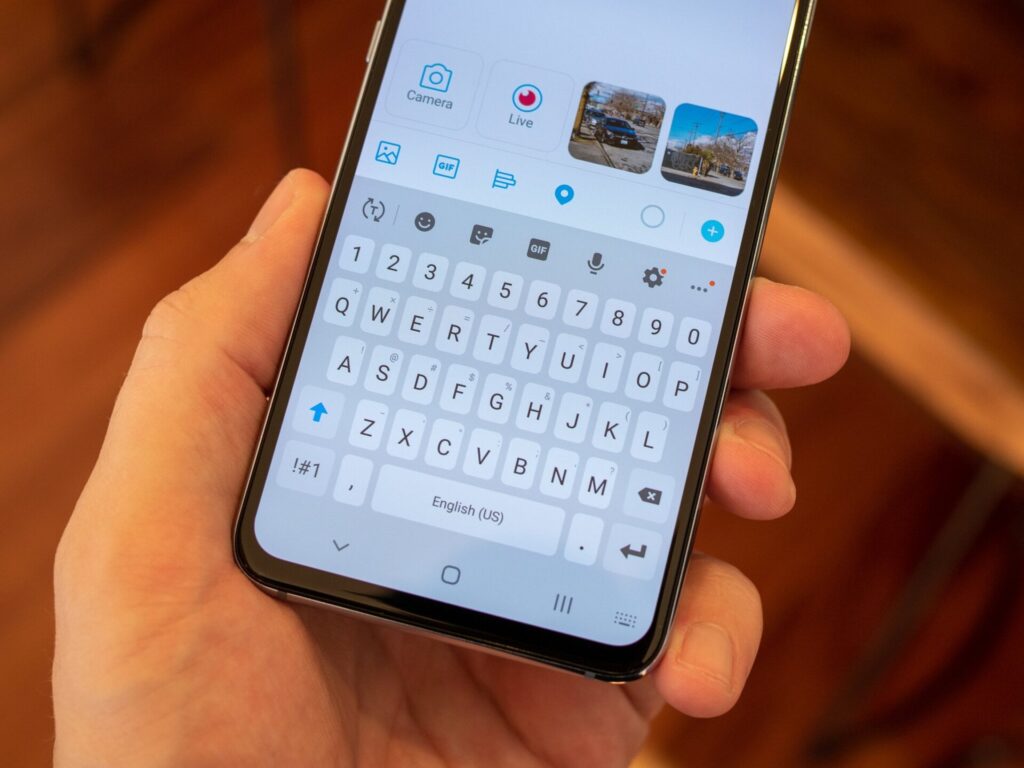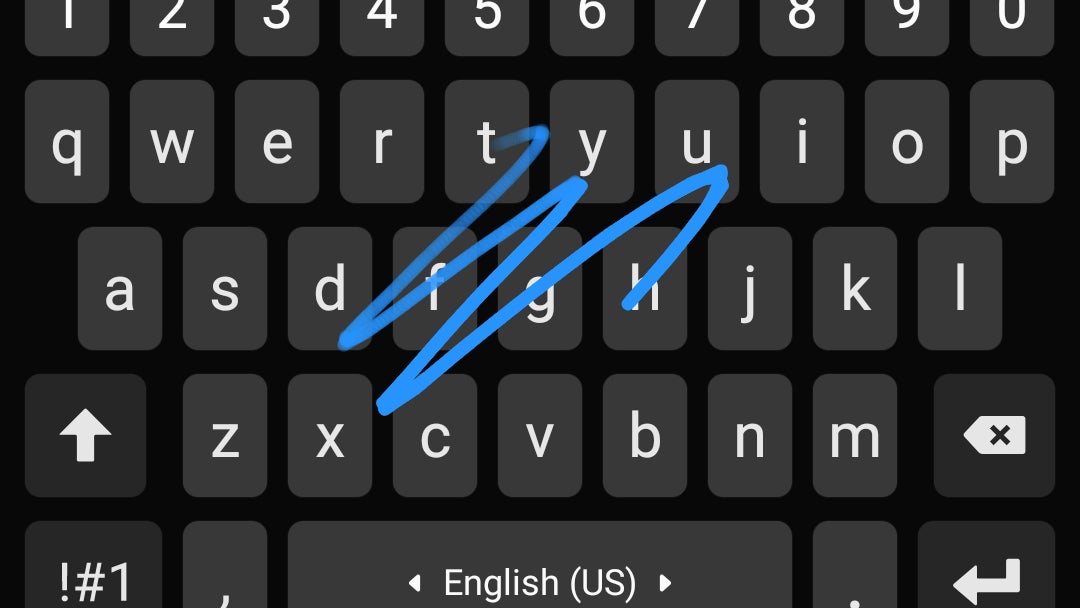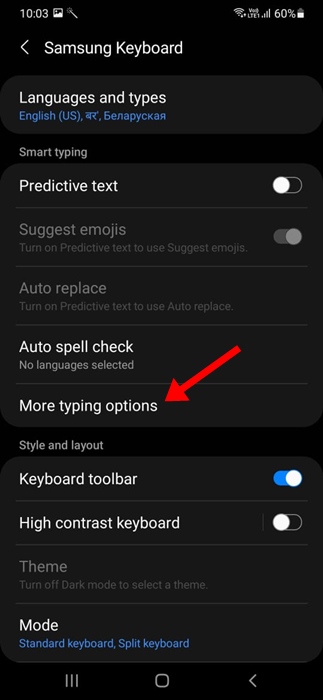Many users may not realize the full capabilities built into Samsung’s default keyboard on One UI. It’s much more than just a basic typing tool—there are multiple advanced features designed to boost both productivity and efficiency. For example, the clipboard manager streamlines copying and pasting, while swipe typing can help you enter text faster. You’ll also find customizable layout options to fit your workflow. In this overview, we’ll highlight these valuable tools and show you how to make the most of them in your daily routine.
Add a Number Row for Efficiency
Let’s be real—if your daily workflow includes a lot of numbers, not having a number row is just unnecessary friction. So, streamline things:
- Settings > General Management > Samsung Keyboard settings > Layout > Number row.
With this enabled, you’ll have permanent access to numbers at the top, just like on a standard desktop keyboard—no more digging.
Glide Typing on Keyboard
- Speed Up Input with Glide Typing
- Time is money, right? Instead of pecking at every letter, enable swipe typing.
- Samsung Keyboard settings > Swipe, touch, and feedback > Keyboard swipe controls > Swipe to type.
- Just glide your finger across the letters. It’s noticeably faster, especially for quick responses on the go.
Take Advantage of the Clipboard Manager
- If you copy and paste content frequently, Samsung’s clipboard feature is a quiet powerhouse.
- Long-press the text field > Clipboard.
- You’ll see a list of your recent copied items. You can pin important snippets for easy access and delete sensitive info as needed.
Note: Unpinned items may auto-delete after about an hour, so keep that in mind for critical information.
Align the Keyboard’s Look with Your Brand
- Aesthetics aren’t trivial—customize your keyboard to keep things cohesive.
- Settings > Theme lets you select Light, Dark, or a solid color.
For more advanced branding, use Good Lock’s Theme Park to create a unique look that fits your company or personal style.
Automate Capitalization and Spacing
Manual corrections waste time. Set up:
- Samsung Keyboard settings > Smart typing.
- Enable auto-capitalization, auto-spacing, and auto-punctuation (double-tap space for a period).
This keeps your communication polished and efficient.
Multilingual Typing—No Switching Required
If you do business in multiple languages, Samsung Keyboard is ready.
- Settings > General Management > Language and input > On-screen keyboard > Samsung Keyboard > Languages and types.
- Add your languages and toggle Multilingual typing ON.
- The keyboard will detect the language you’re using and suggest appropriate words.
Additional Productivity Tips
- Set up text shortcuts for common phrases or responses.
- Use one-handed mode for improved usability on larger devices.
- If you need to dictate notes or messages, tap the microphone icon for voice input.