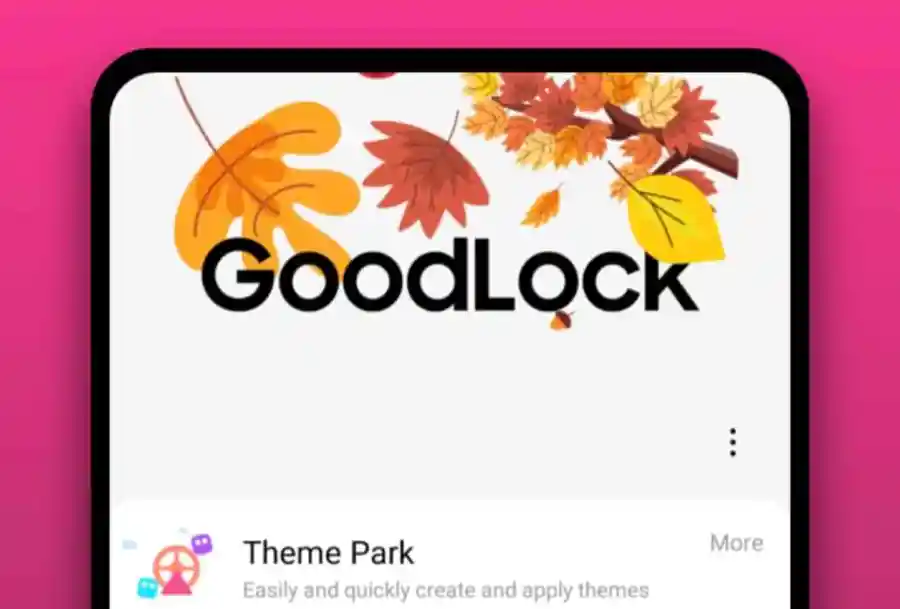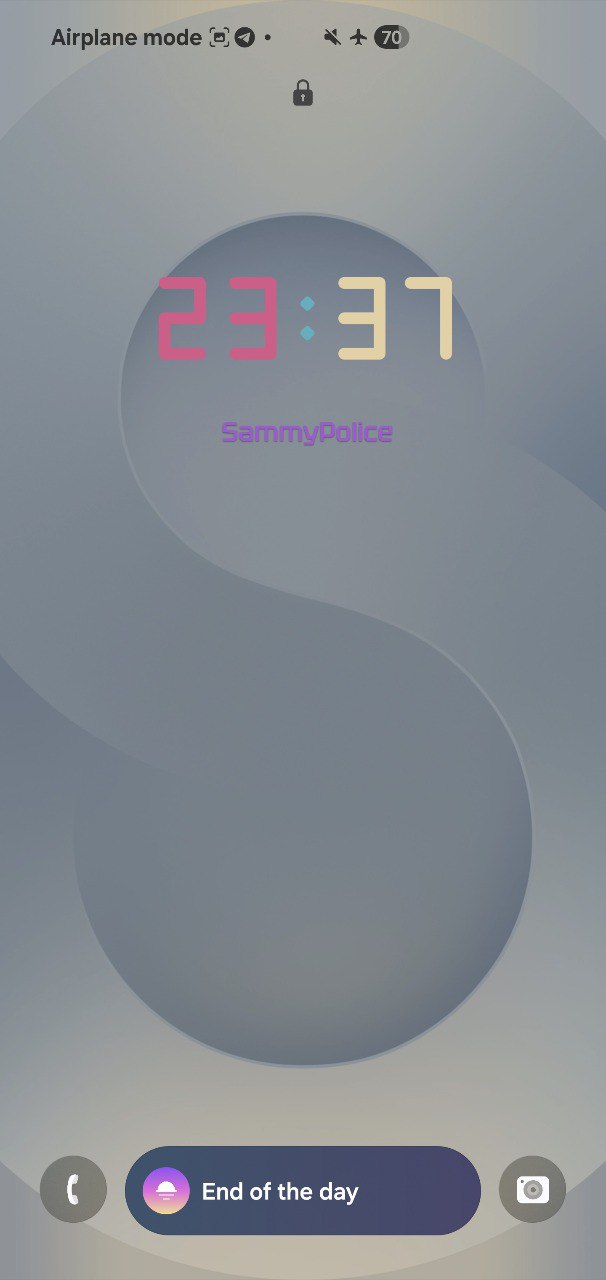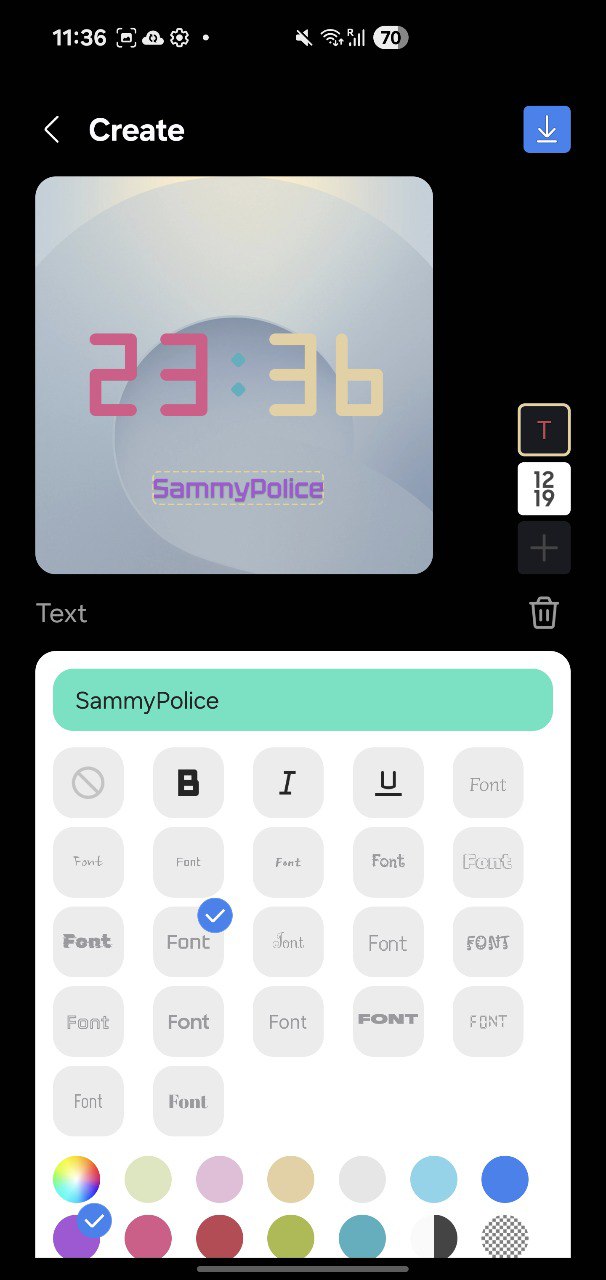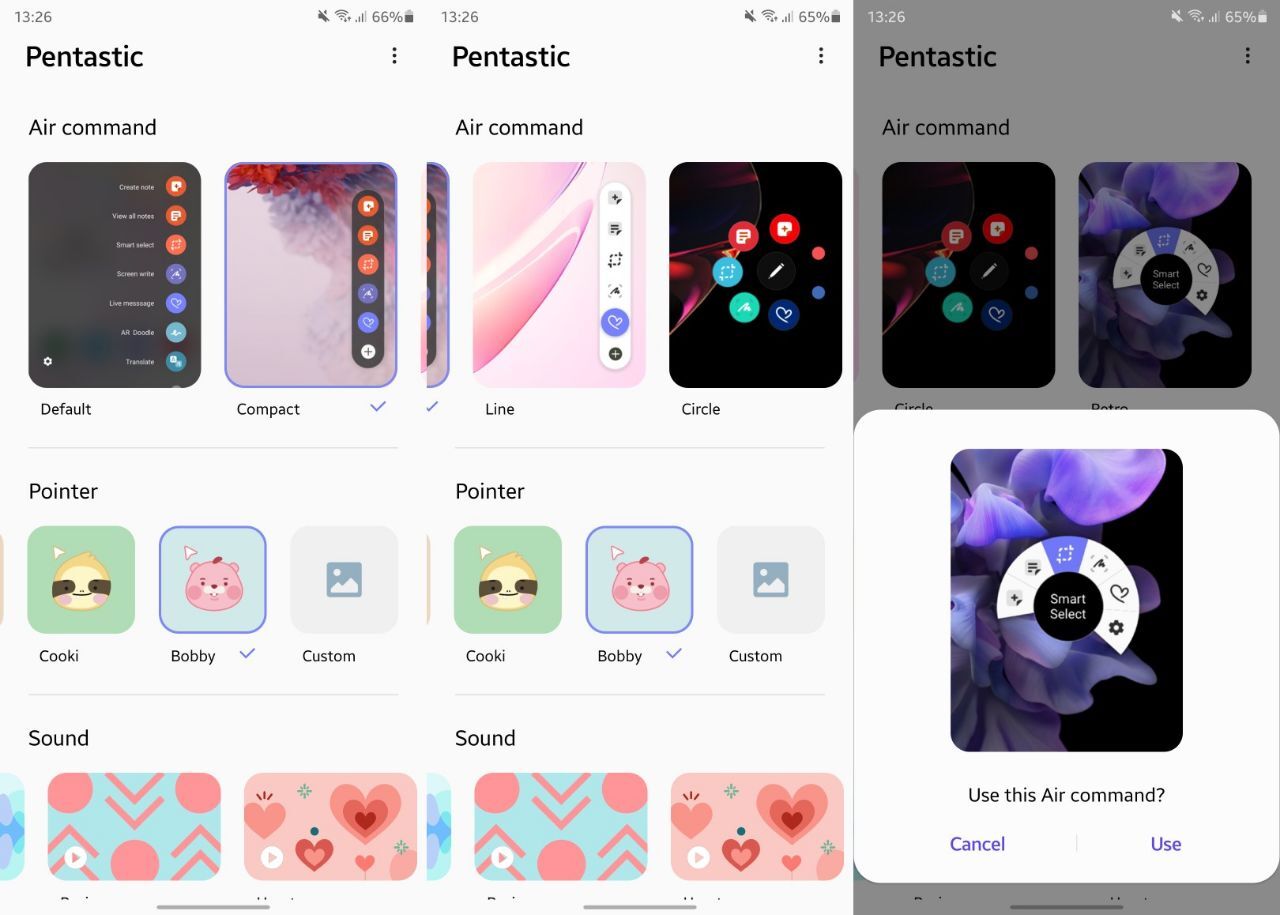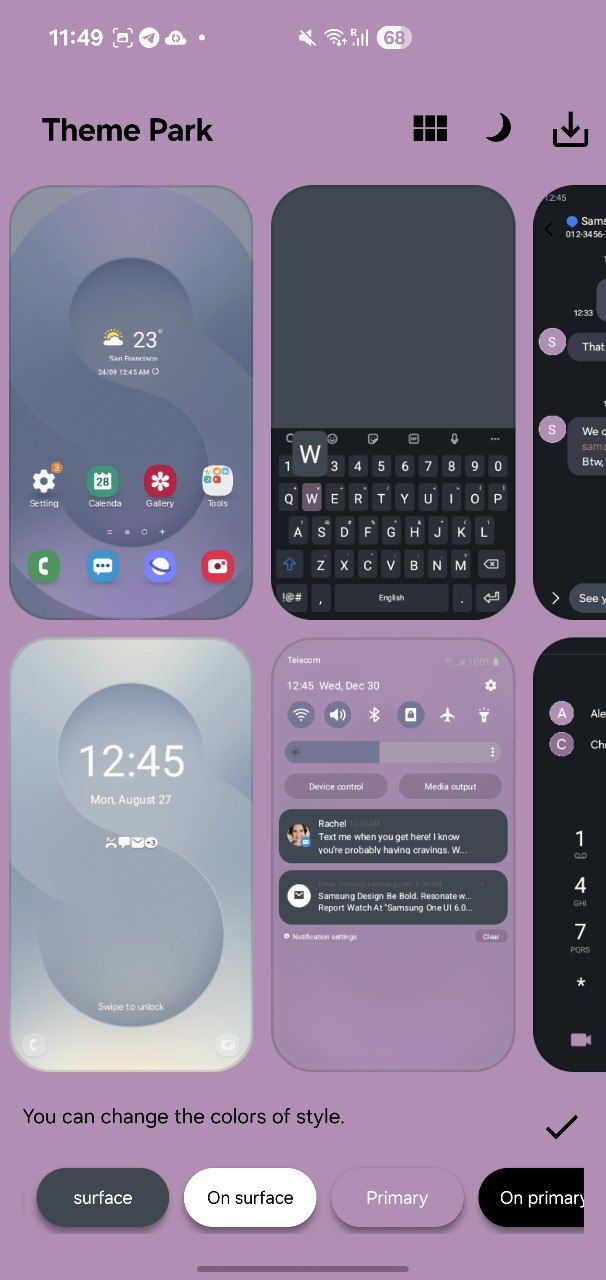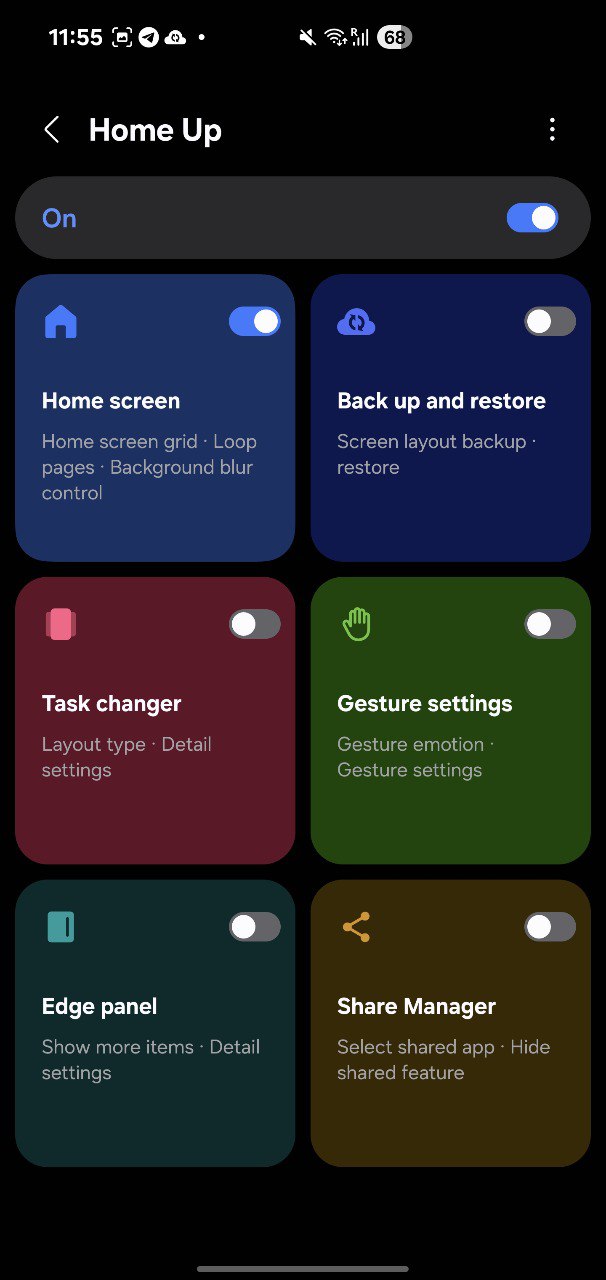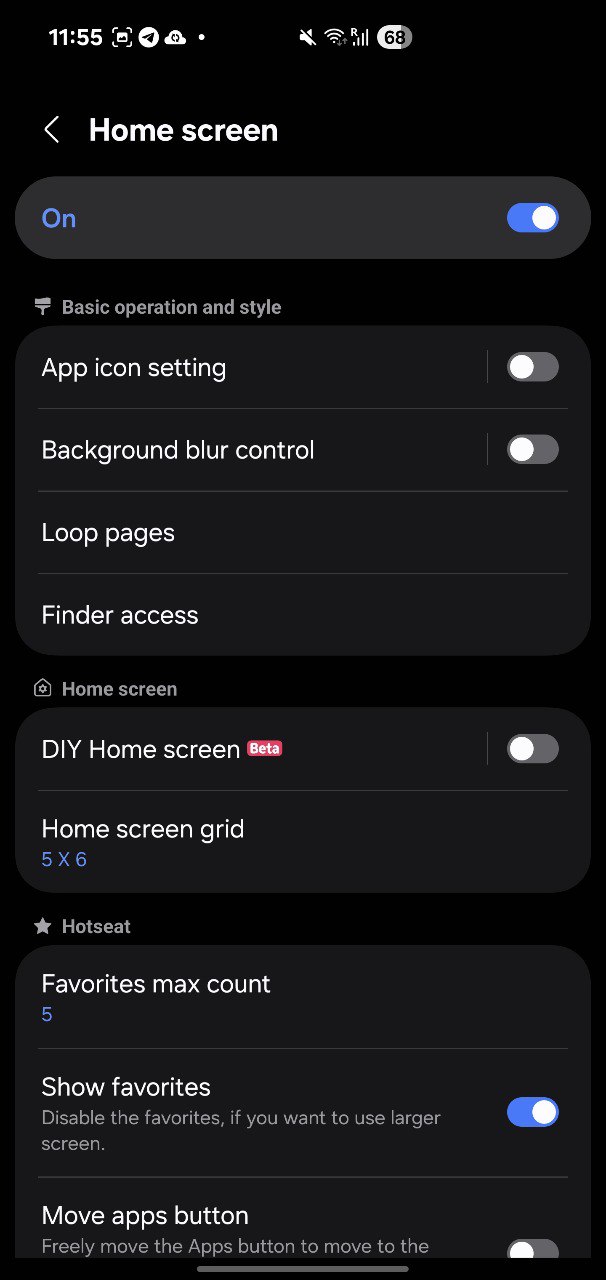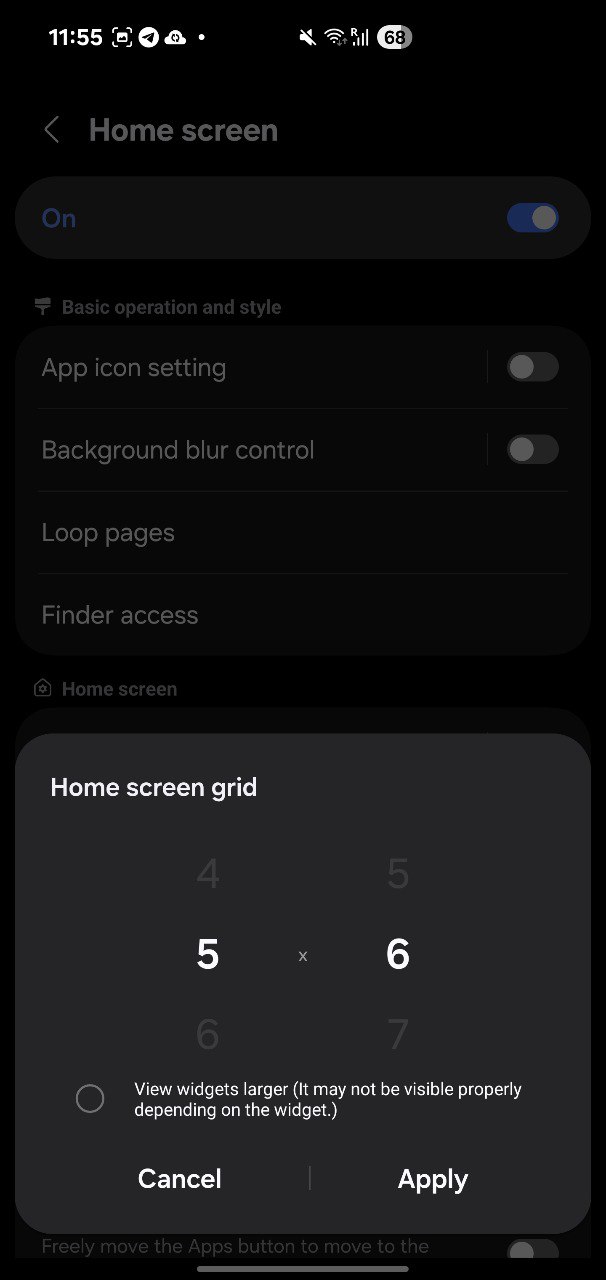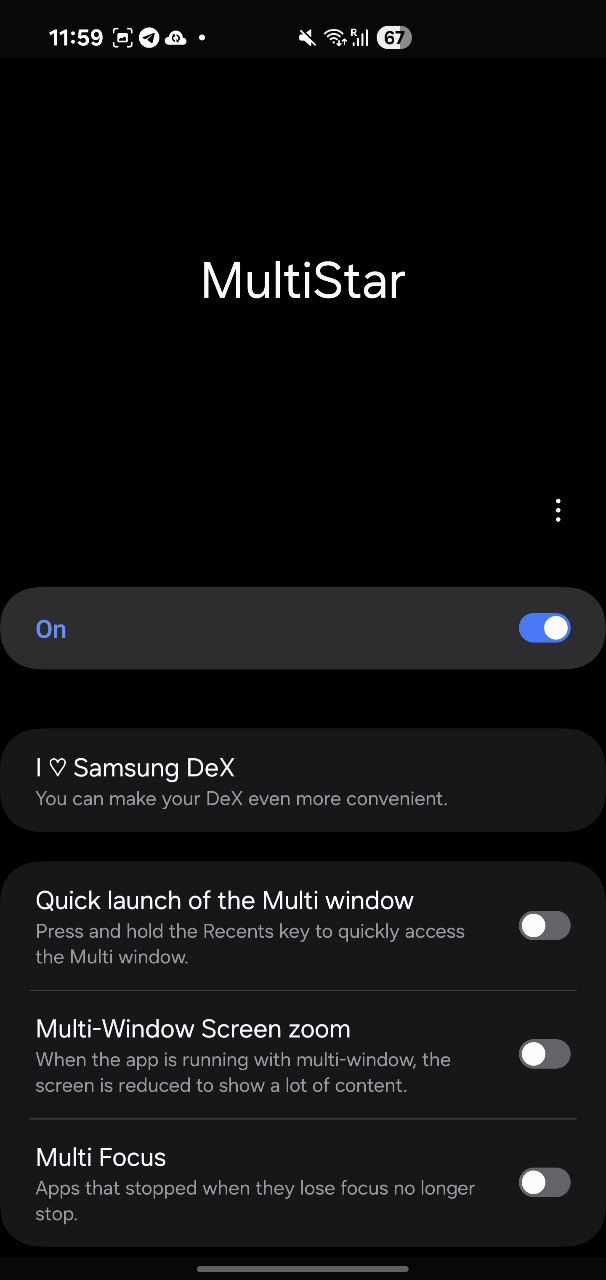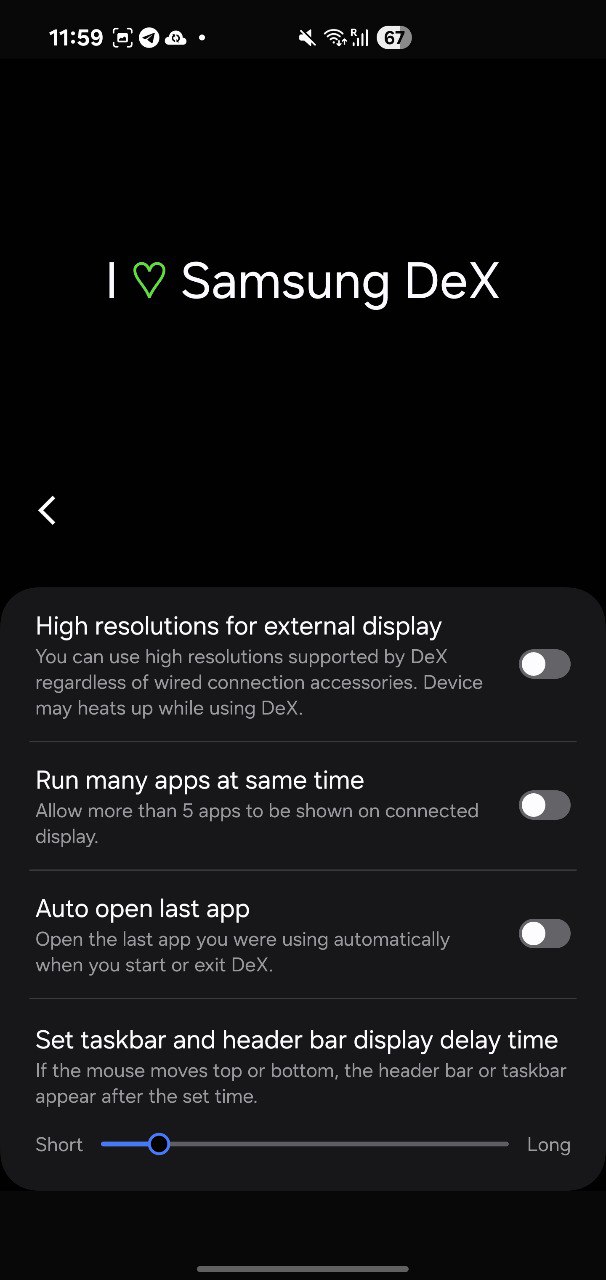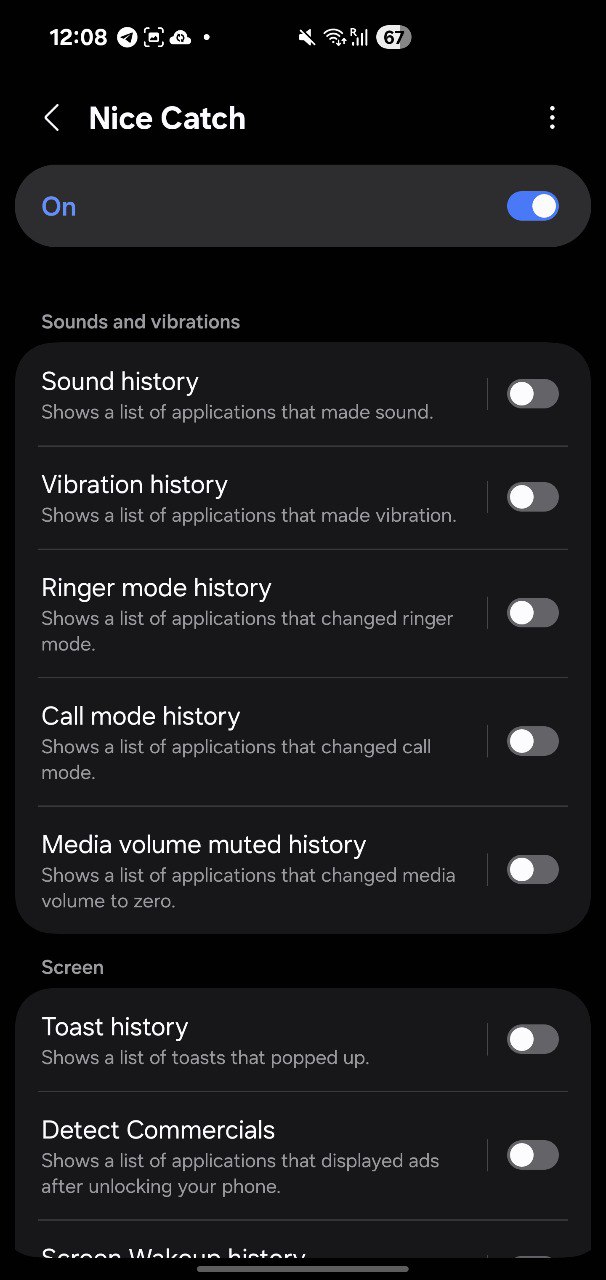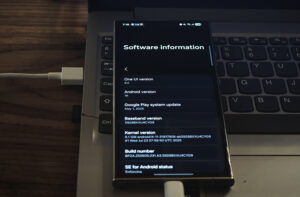If you’re using a Galaxy device and haven’t explored the Samsung Good Lock app yet, now’s the time. This app offers a comprehensive suite of customization features and productivity tools, building on Samsung’s One UI and giving users more control over their device experience. It’s a worthwhile addition for anyone looking to maximize the potential of their smartphone.
Begin by navigating to the Galaxy Store on your Samsung device. Locate the Good Lock application, then proceed to install it. That’s all you need to get started.
Here’s how Good Lock works
The app utilizes modules—essentially mini apps—to expand its functionality. After you install these modules through Good Lock, some will appear alongside your other apps in the standard app drawer. Others, however, remain accessible only within the Good Lock interface itself; you’ll find those listed at the top of the same screen where you manage your module installations. It’s a straightforward setup, though module access does vary depending on the type.
Upon launching Good Lock, you’ll notice two tabs positioned at the bottom: “Make up,” which offers customization modules, and “Life up,” focused on system-level enhancements. Simply scroll down to explore the available options.
There are too many modules to cover all of them here, but I’ve picked out some of my favorites to get you up and running and to give you a good idea of what Good Lock is capable of.
There are quite a few modules available, more than I can reasonably cover here. Instead, I’ll highlight several key options that I think deliver the most value and serve as a solid introduction to Good Lock’s capabilities. For reference, I evaluated these on a Samsung Galaxy S10 5G running Android 15 with One UI 7.0.
Redesign Your Quick Panel with QuickStar
Recolor Your Quick Panel
QuickStar provides users with the ability to customize the Quick Panel—the interface you access by swiping down from the top of your device, where you’ll find controls for Wi-Fi, Bluetooth, the flashlight, and more. You’ll locate QuickStar under the “Make up” tab.
Once installed, QuickStar appears at the top of your Good Lock modules list. Select it, enable the toggle at the top of the screen, and you’ll gain access to a suite of customization options.
This tool allows you to personalize your Quick Panel to match your preferences. With “Style your own Quick Panel,” you can adjust color themes. “Visibility of Indicator Icons” gives you control over which icons—like Wi-Fi or airplane mode—are visible in the status bar. The “Clock Settings” section lets you modify how the clock appears when the Quick Panel is active.
There are additional features as well. For example, the “Quick settings instant access” toggle enables all your Quick Panel options to appear immediately, rather than requiring multiple swipes. This streamlines your workflow and enhances efficiency.
Design a Unique Clock with ClockFace
Clock customization made easy with ClockFace.
ClockFace, located in the Make up tab, offers a comprehensive suite of customization options for your device’s lock screen and Always On Display—assuming your Galaxy model includes those features. If the standard clock faces don’t quite align with your preferences, ClockFace lets you tailor the design to better suit your brand or personal style.
Start by launching the module and selecting whether you’d like to modify the Always On Display or the lock screen clock. You’ll be presented with a wide range of clock styles. Choose one that fits your needs; you can immediately apply it by tapping the checkmark, or select the pen icon to further customize it. If none of the preloaded designs meet your requirements, you can tap My Clock and Create New to design a clock face from scratch.
Personalize Your S Pen with Pentastic
Customize Pointers & Menus with Pentastic
If your Galaxy device supports the S Pen, navigate to the “Make up” tab and locate Pentastic. This feature allows you to customize both the appearance and functionality of your S Pen, streamlining your workflow and enhancing productivity.
Upon opening Pentastic, you’ll notice the first option enables you to adjust the size and style of the S Pen’s on-screen menu. Instead of the default list, you can choose a compact line or a circular menu, depending on your preference. Additionally, you have the flexibility to change the pointer icon—from the standard circle to alternatives like an arrow, heart, or even an animal emoji, aligning with your personal or brand style.
Within the Double tap shortcut section, you can assign a specific action to a double-tap gesture with the S Pen. You have access to all apps installed on your device, as well as all available S Pen features, such as note creation or screen magnification. If there is an application or function you use frequently, consider adding it here for quick and efficient access.
Apply new themes with Theme Park
Preview Themes Instantly with Theme Park
Here’s how you’d approach this with a business tone, but still keeping it grounded and clear:
The Android software on your Galaxy device already offers solid customization options, but the Theme Park feature within the Make up tab elevates the experience significantly. With Theme Park, you can tailor wallpapers, color palettes, icon styles, and much more to fit your brand or personal preferences.
On your first launch of Theme Park, the system will request storage permissions, which allow the app to extract color schemes from your image files. Simply tap Start and then select either Allow or Don’t allow, depending on your company’s privacy policy or your own comfort level.
Once this is set, click Create new. You’ll be prompted to choose a wallpaper image—either from your own gallery (if you’ve granted access) or from a curated selection of free and premium images. After selecting a wallpaper, you can define a color scheme that aligns with your business’s visual identity.
Theme Park provides live previews, so you can see exactly how your customizations will appear across the interface. When you’re satisfied, tap the install icon in the upper right (it resembles a downward arrow landing in a tray) to apply your theme.
Additional tabs in the module allow for further customization. Adjust the keyboard appearance, tweak the Quick Panel, modify the volume slider, and personalize icon designs. The Icon tab, for example, lets you change icon colors, sizes, and shapes. You can even download branded icon packs from Samsung or trusted third-party providers by selecting Iconpack.
In summary, Theme Park delivers a comprehensive suite of tools for refining your device’s look and feel—perfect for creating a unified, professional impression.
Home Up: A New Look for Your Home Screen
Adjust Grids, Sizes & More with Home Up
With Home Up, you have the flexibility to tailor your homescreen experience for greater efficiency. Navigate to the Make up tab, configure your preferred settings, and save these adjustments as a profile for easy future access. This approach streamlines customization and maintains consistency across your workflows.
To begin, access the homepage and activate Home Up. From there, select Home screen. This section allows you to modify grid spacing for both your homescreens and app drawer, enable looping for seamless navigation between pages, and hide app icon labels to create a cleaner interface.
If optimizing your multitasking experience is a priority, utilize Home Up’s Task Changer. You can adjust how recent apps are displayed—choose between stacked, grid, or carousel views. In addition, you have the option to show or hide interface elements such as the search bar and recommended apps list, ensuring your device aligns with your professional preferences.
MultiStar Makes Multitasking Easy
MultiStar improves every multitasking detail.
Here’s how it works: With Home Up—specifically, the Make up tab—you’re able to customize your homescreen to match your preferences. Once you’ve set everything just how you like it, you can save these configurations as a profile, letting you easily switch back whenever needed. This streamlines the process, saving time and effort, especially if you like to experiment with different setups.
Moving over to MultiStar in the Life up tab, this tool enhances the multitasking experience well beyond what’s standard in Android or Samsung’s One UI.
Additionally, the module provides quick-access toggles designed to enhance productivity. Quick launch for Multi window allows you to open the multitasking interface by holding down the Recents button, while Multi Focus ensures selected apps stay active and responsive, regardless of how many tasks you’re juggling. This suite of features is designed to help you get the most out of your device’s multitasking capabilities.
Catch Every Detail Using Nice Catch
Nice Catch keeps a record of your phone’s actions.
Nice Catch, accessible through the Life up tab, serves as a valuable tool for users who may have missed a notification or need to recall an alert they glanced at briefly. It’s also quite effective for troubleshooting issues on your device.
To utilize this feature, simply open the module and enable the function. You’ll then have access to a comprehensive list of phone events you can monitor—ranging from vibration notifications and ad displays to instances when the device’s volume was muted. There’s even an option to log every adjustment made to your phone’s settings.
Activating or deactivating each event category is straightforward; just use the toggle switches provided. You can also select a category to review its activity history, making it easy to retrace your steps or verify specific occurrences. With Nice Catch, missing important messages or notifications becomes a thing of the past.