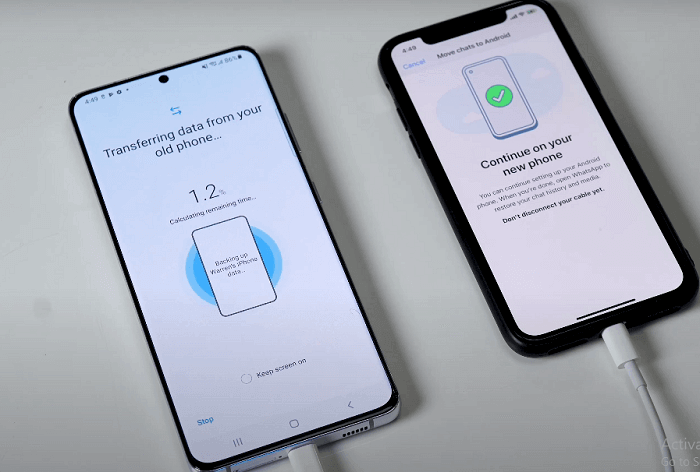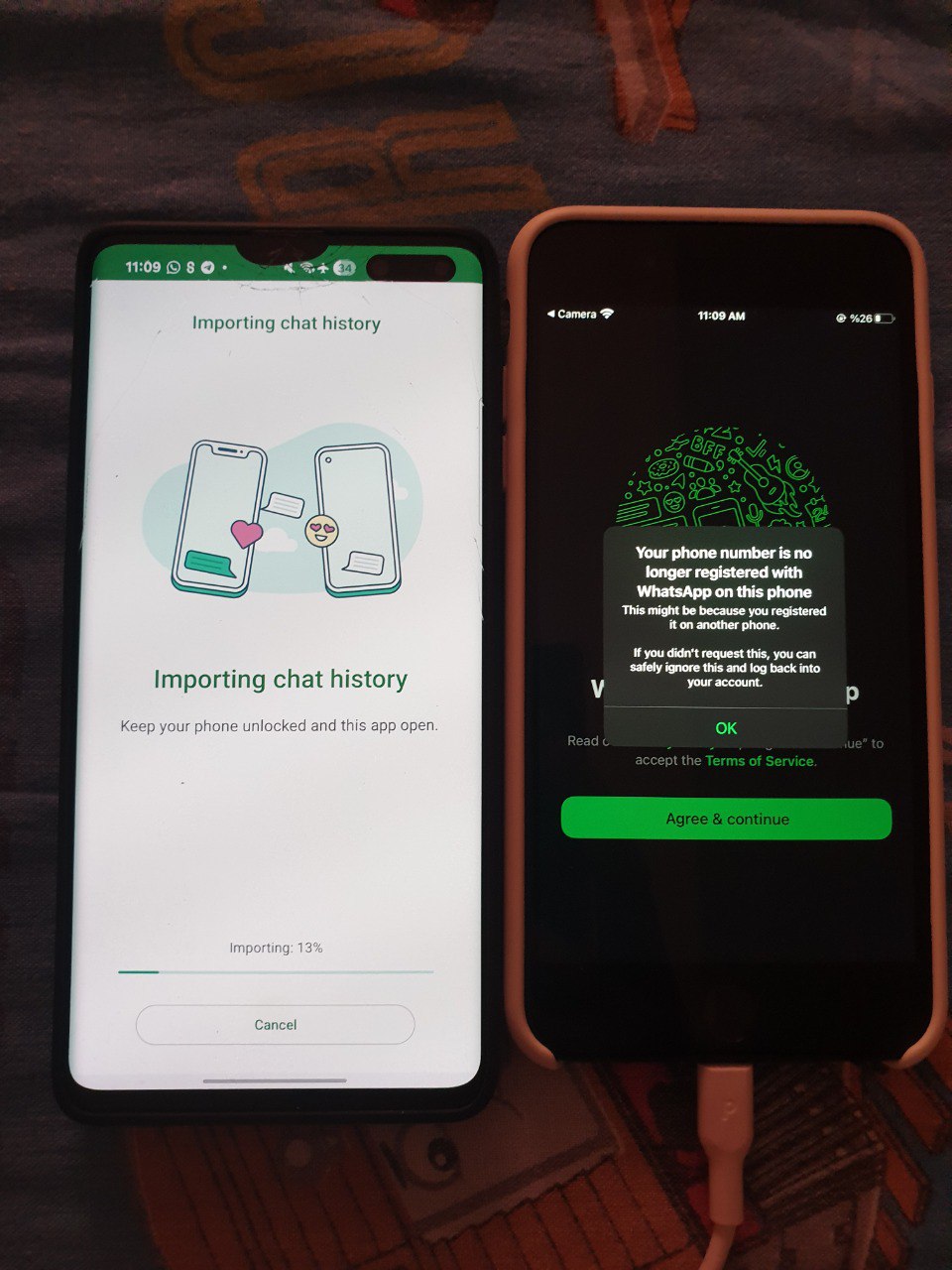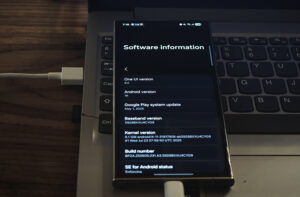Making the move from iPhone to Samsung Galaxy? Good news—your WhatsApp data can come with you. This includes your account details, profile photo, personal and group chats, chat history, media files, and app settings. For a straightforward transition, follow the steps in this guide to ensure your WhatsApp information is successfully migrated.
What you need to switch WhatsApp from iOS to Android
- Ensure the Samsung SmartSwitch app (version 3.7.22.1 or newer) is installed on your new device.
- The WhatsApp application on your iPhone should be updated to at least version 2.21.160.17.
- Your new Samsung device must have WhatsApp for Android, version 2.21.16.20 or higher.
- Confirm your new Samsung phone is running Android 13 OneUI 5 or later.
- A USB-C to Lightning cable (or appropriate adapters) is necessary to complete the transfer.
- You must use the same phone number on both your old and new devices.
- The new Samsung device should be either brand new or have been reset to factory settings.
- Verify that your new Samsung phone has storage capacity equal to or greater than the total data used on your iPhone.
- With these prerequisites in place, you’re prepared to migrate your WhatsApp data efficiently.
Transferring WhatsApp Data from iPhone to Samsung
If you previously set up your Samsung device without backing up WhatsApp, or if you skipped the backup during setup, please begin with Step 1.
For brand new, factory-reset Samsung devices, you may proceed directly to Step 4.
- 1. On your Samsung device, open Settings, then navigate to “Accounts and backup.” Select “Bring data from old device.”
- 2. When prompted, choose the “Receive data” option.
- 3. Under “Select a source,” tap on iPhone/iPad.
- 4. Connect your iPhone to the Samsung device using the appropriate cable. Ensure your iPhone is powered on.
- 5. On your iPhone, tap “Trust” when the pop-up appears. Then, on your Samsung, tap “Next.”
- 6. Choose the data you want to transfer, making sure to include “Data from iPhone apps.” Tap “Transfer.” If WhatsApp isn’t already installed, you’ll be prompted to install it.
- 7. When the QR code appears on your Samsung, scan it using your iPhone’s camera.
- 8. On your iPhone, tap “Start,” and wait for the transfer to finish.
- 9. Proceed with the remaining setup steps on your Samsung device.
- 10. Once you reach the home screen, open WhatsApp and sign in using the same phone number you used on your iPhone.
- 11. When prompted, tap “Start” to import your data. Allow the process to complete.
- 12. Your WhatsApp data should now be successfully imported.
That’s all! With such a simple method, you can now transfer messages from your Android device to your Samsung phone!