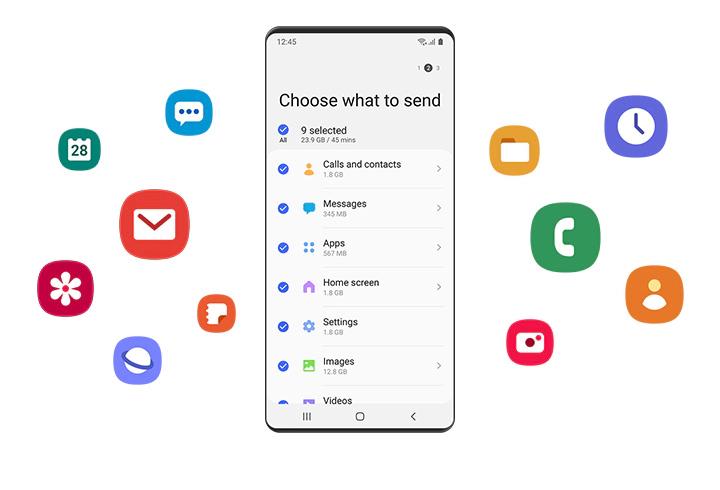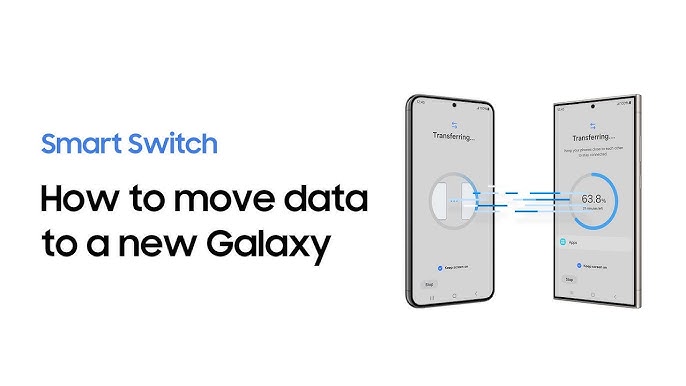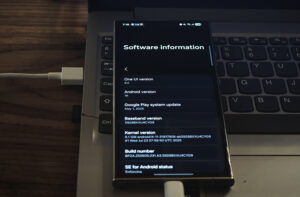Samsung streamlines the transition process with its Smart Switch tool, ensuring a hassle-free move to your new device. Whether you’re upgrading from another Android phone or making the switch from iPhone, Smart Switch handles the transfer of your essential data—apps, contacts, photos, videos, messages, call logs, and settings. This guide will walk you through the process step by step to make sure your migration is complete and efficient.
What You’ll Need:
- Your old phone (Android or iPhone)
- Your new Samsung phone
- A USB cable and OTG adapter (for wired transfers—highly recommended)
- Wi-Fi access (optional for wireless transfer)
- Smart Switch app installed on both devices (usually preinstalled on Samsung)
Transferring your data from an old Android device to a new Samsung—no unnecessary steps, just efficient instructions.
First, get both devices set up. On your Samsung, go to Settings > Accounts and backup > Smart Switch. If your old phone doesn’t already have Smart Switch, download it from the Play Store.
Next, connect the two devices using a USB-C to USB-C cable. If your older device uses micro-USB, you’ll need an OTG adapter. When prompted, allow all required permissions to ensure a smooth process.
Once connected, Smart Switch will display a list of what you can transfer: apps, contacts, call logs, messages, media files, Wi-Fi passwords, alarms, and more. Select everything you want to move, or just choose “all” if you prefer a full transfer.
Initiate the transfer by tapping the Transfer button. The process can take anywhere from five minutes to over an hour, depending on the amount of data you’re moving.
Important: Keep both phones connected and unlocked until the transfer is complete. Disconnecting early may interrupt the process.
Switching iPhone to Android?
Switching from an iPhone to a Samsung device? Let’s walk through it—no drama, just straightforward steps.
Step 1: Prepare Your iPhone
If you plan on using a cable for the transfer, be sure to turn off iMessage and FaceTime. This helps ensure your messages don’t get lost in transition.
Opting for a wireless transfer? Double-check that your iCloud backup is current.
Step 2: Connect Your Devices
Use a Lightning to USB-C cable, or your standard Lightning cable with an OTG adapter.
Launch Smart Switch on your Samsung device, select “Receive data,” then choose “iPhone/iPad.”
If you’re transferring wirelessly, sign in with your Apple ID. This allows Smart Switch to access your iCloud backup.
Step 3: Choose What to Transfer
Select the data you’d like to bring over: contacts, photos, videos, SMS/iMessages, calendar events, notes (stored in iCloud), and some app data (availability varies).
Note: Apps themselves won’t transfer, but Samsung will recommend comparable Android apps.
Step 4: Finalize the Transfer
The transfer process may take some time, depending on how much data you have.
Once everything is finished, you’ll see a confirmation screen.
That’s it—you’re set up and ready to get started with your Samsung device.