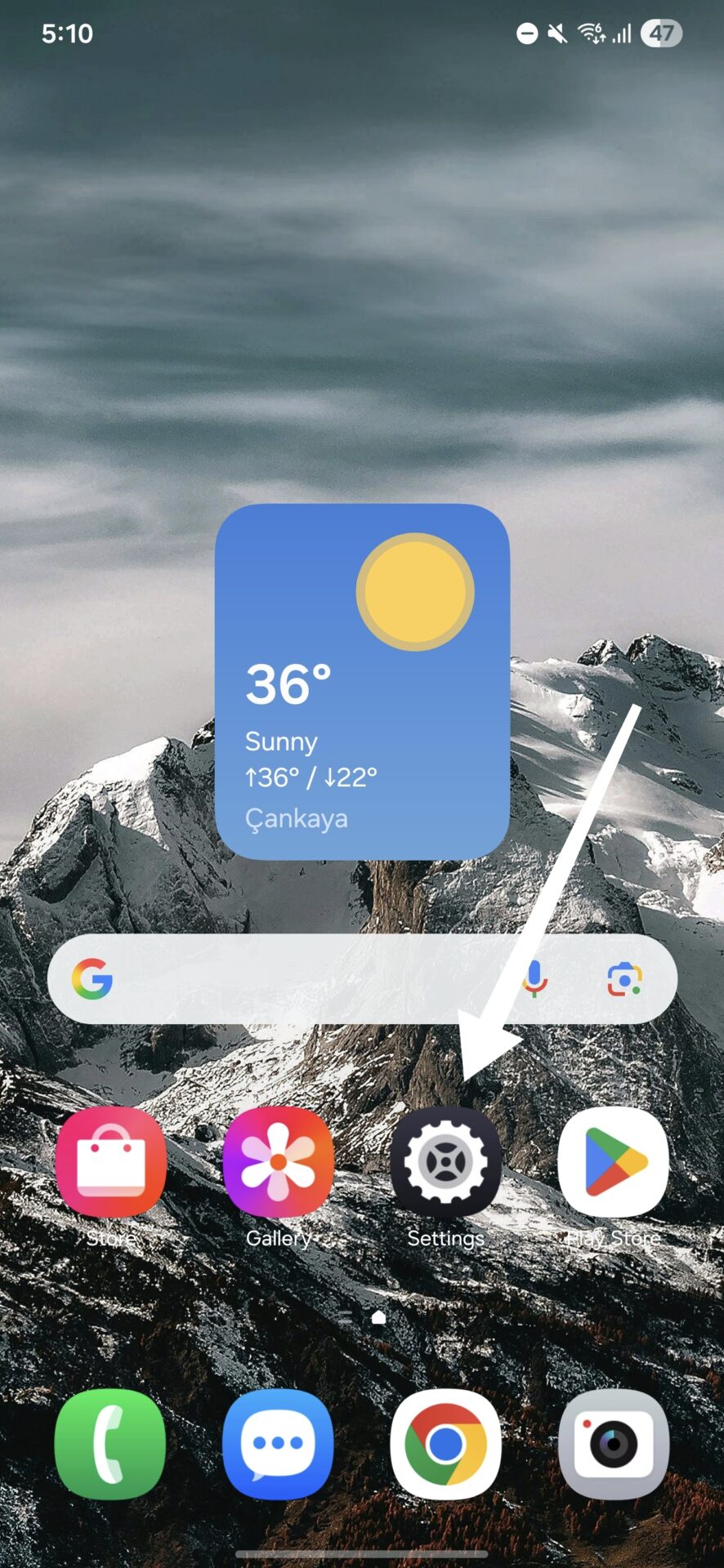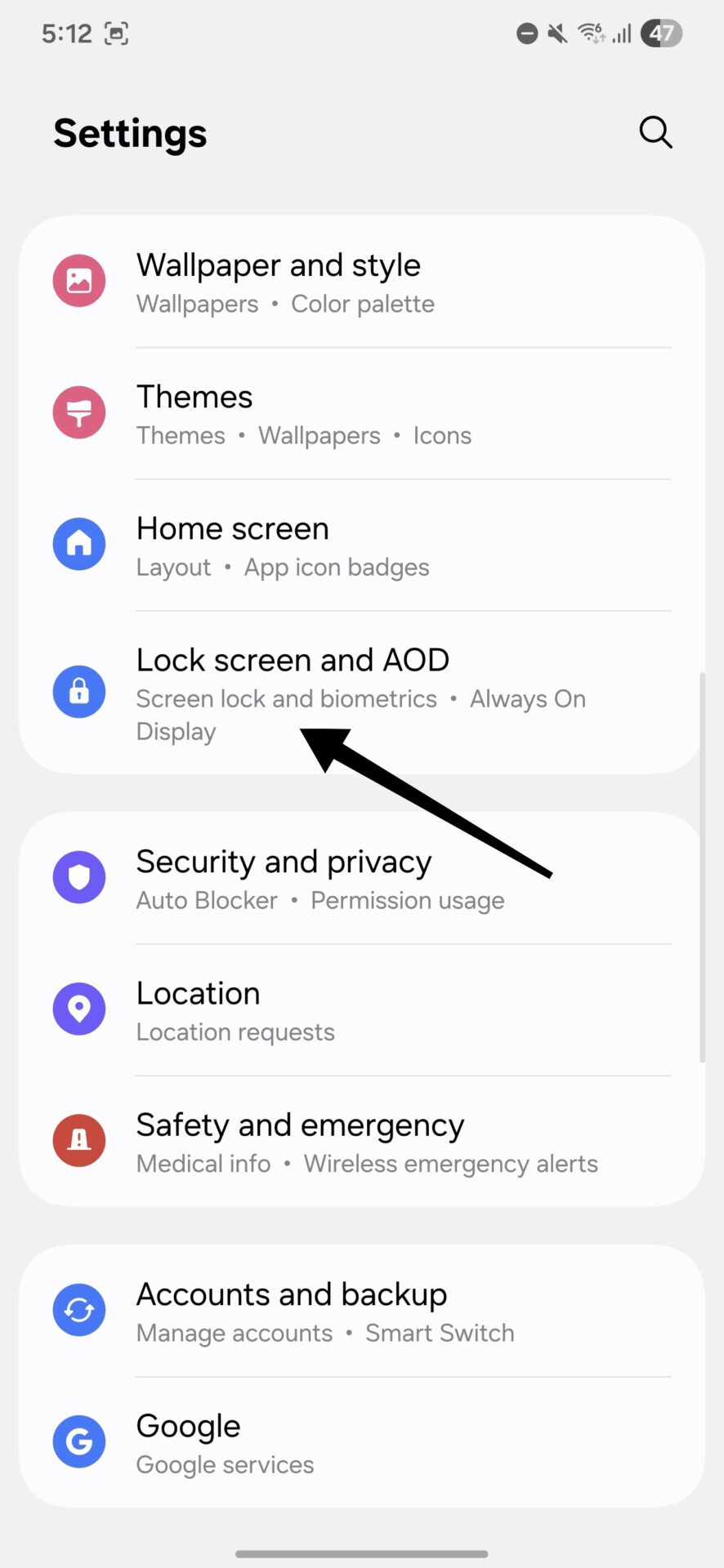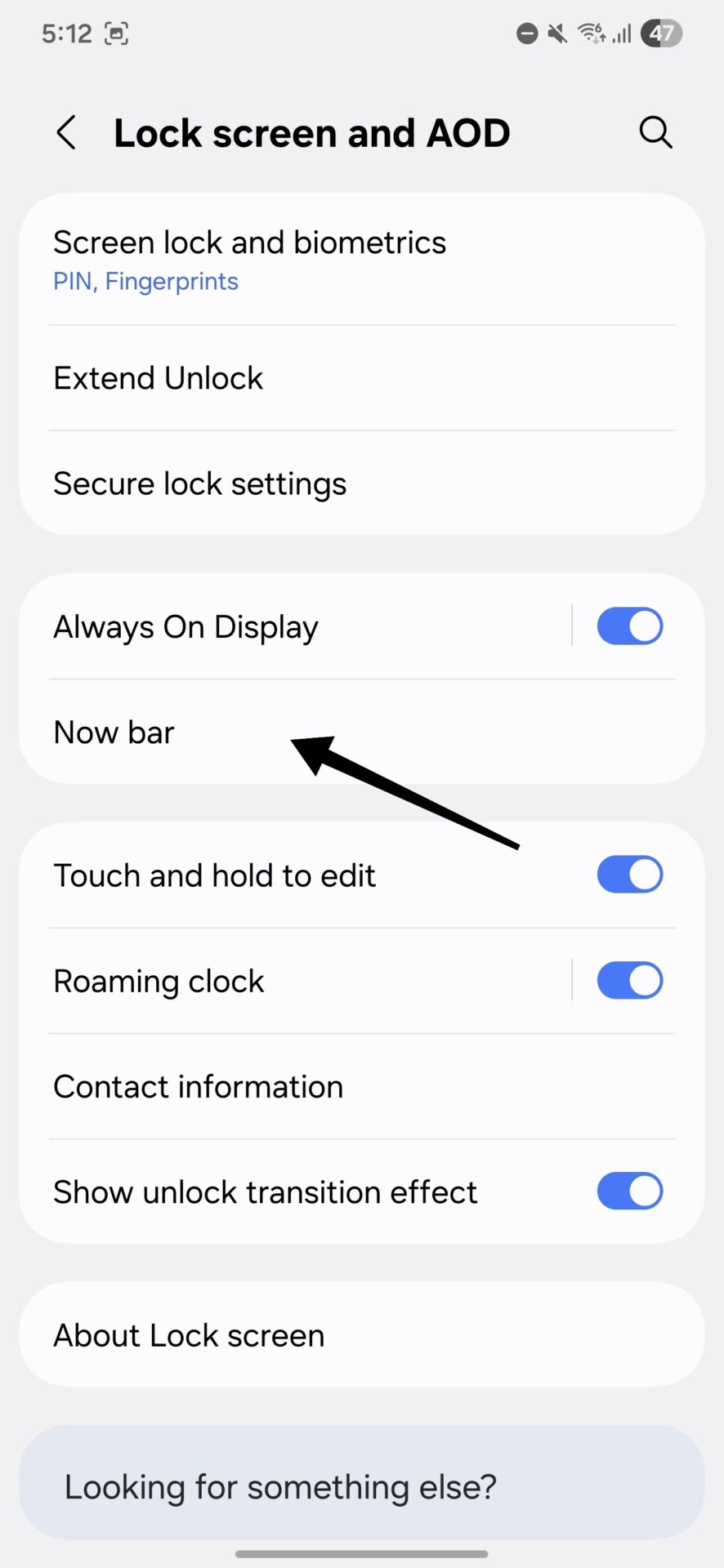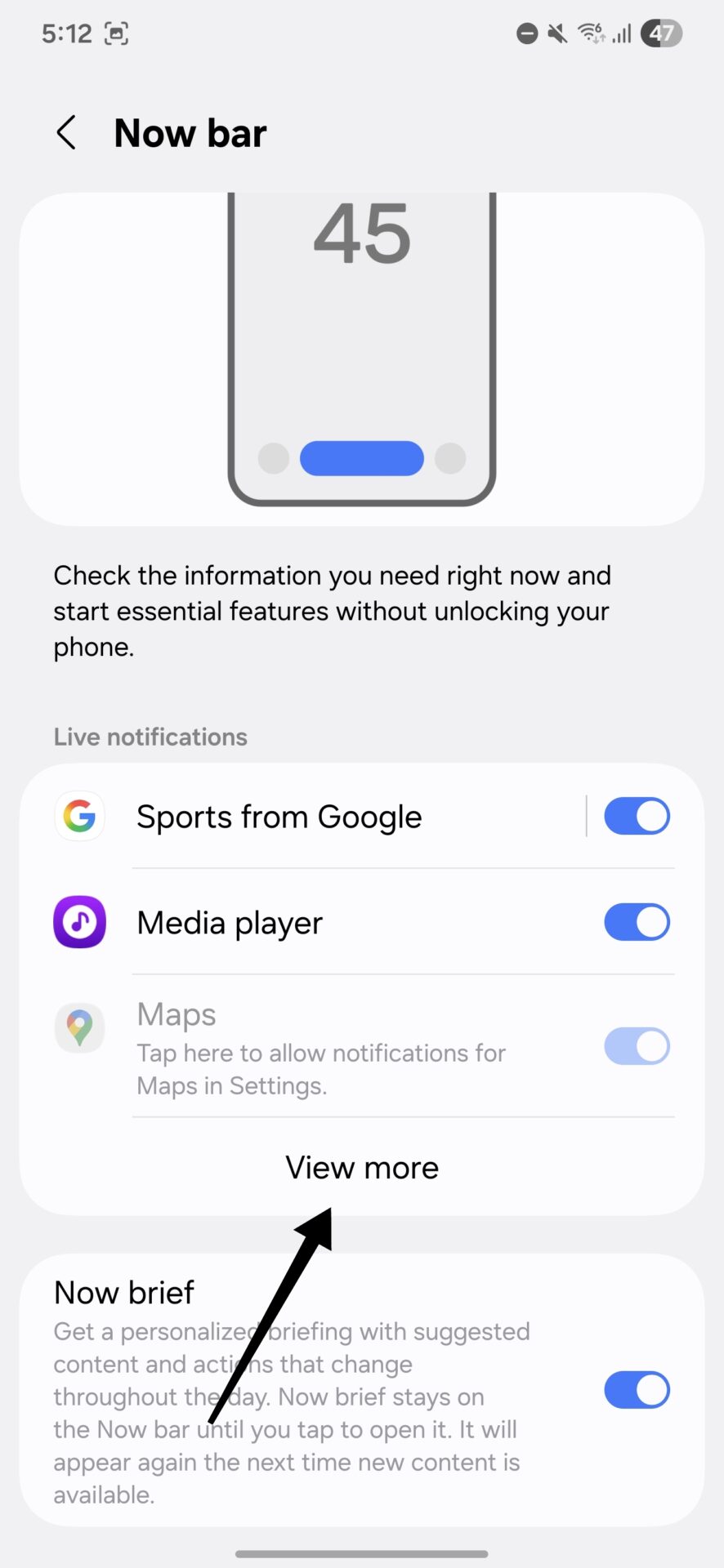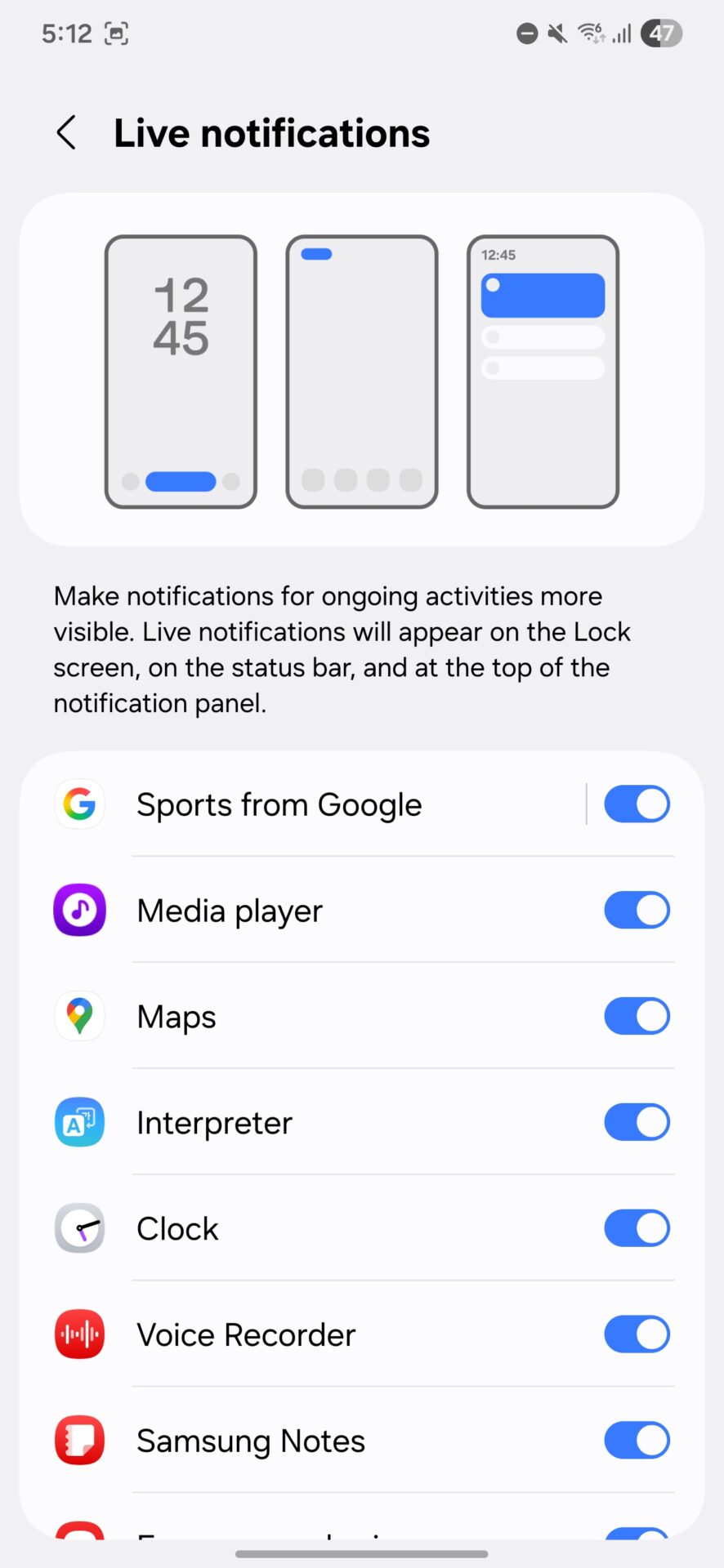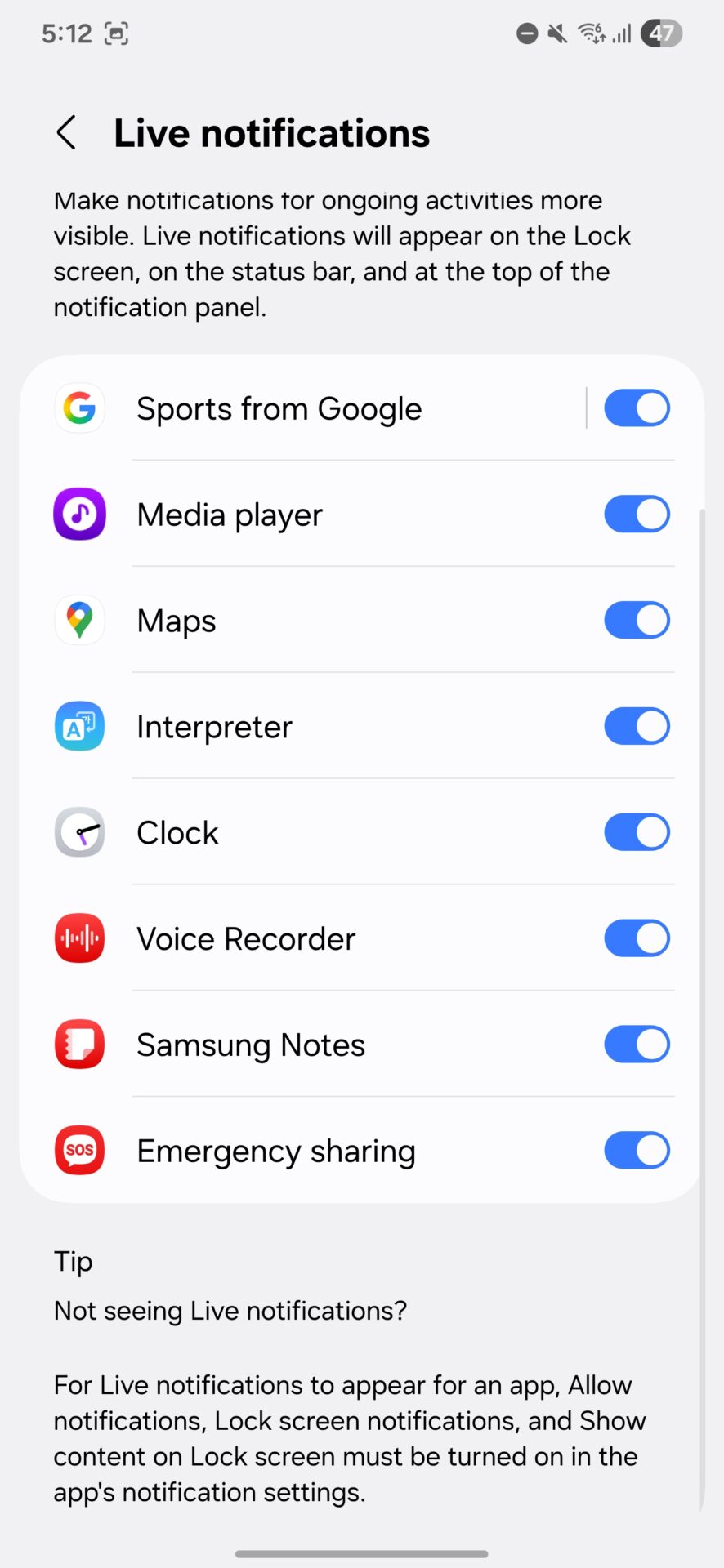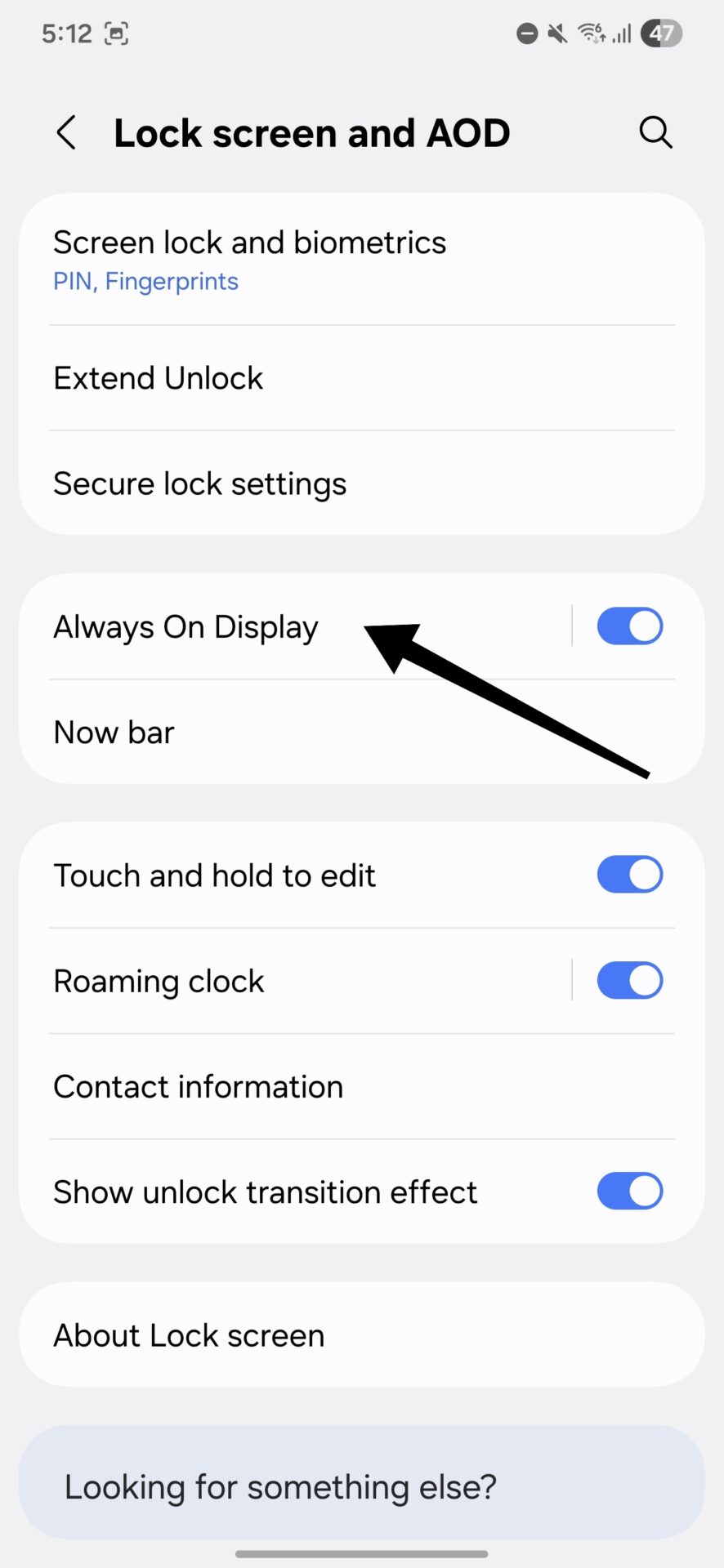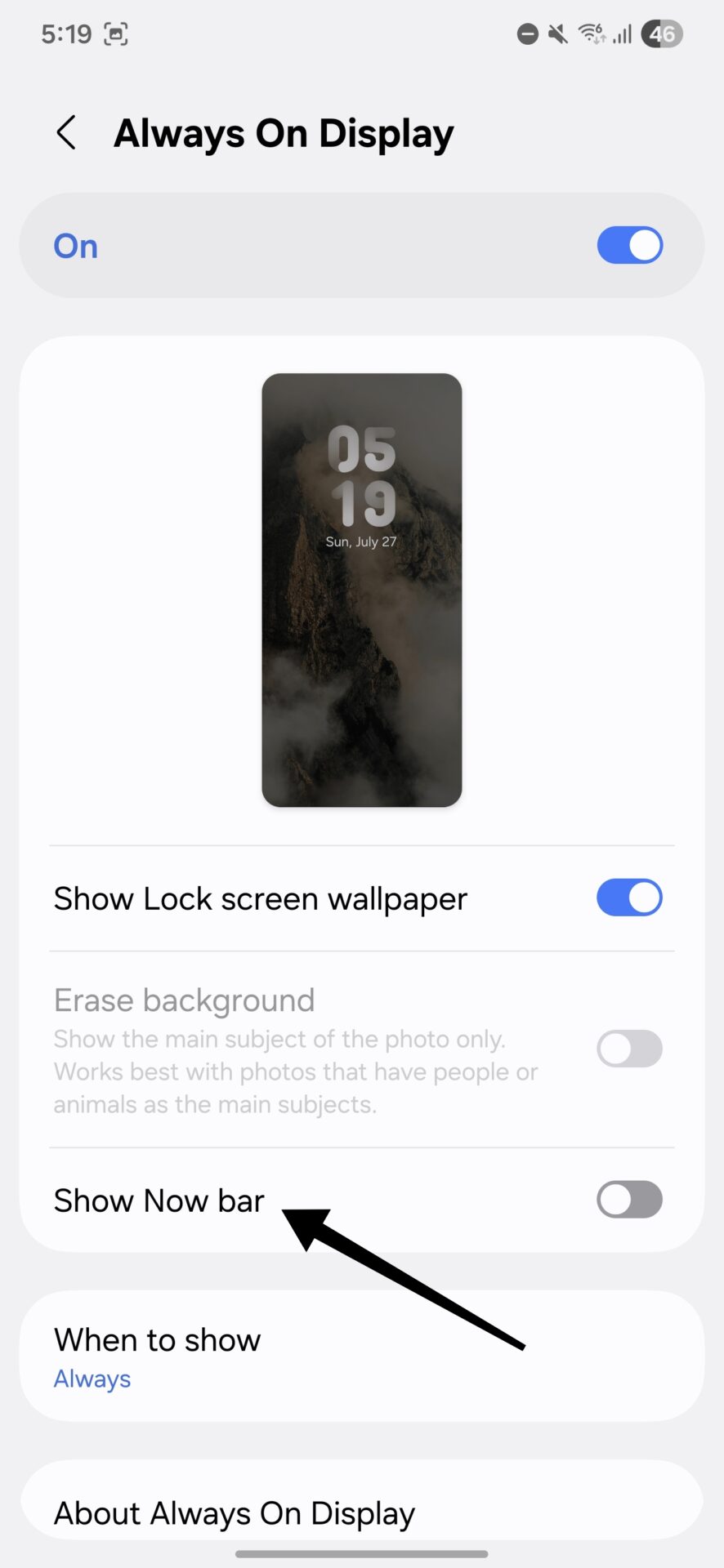Samsung’s One UI 8 introduces a genuinely innovative and staggeringly powerful feature carefully crafted to transform your everyday mobile experiences: the “Now bar.” This game-changing innovation turns your device’s lock screen and Always On Display (AOD) into an interactive, dynamic dashboard, providing you with instant access to a universe of vital information and key functions without having to fully unlock your device. It forcefully reaffirms Samsung’s unrelenting dedication to reshaping on-the-go productivity and creating an even more natural and intuitive user experience.
By considerately bringing immediate notifications, live updates, and actionable insights together, the “Now bar” allows users to briefly glance at real-time information, easily manage media playback, navigate using maps, and much more, thus rendering every single interaction incredibly more efficient and less disruptive. This clever integration enables a seamless switch between checking key information and engaging in deeper tasks, with minimal effort.
Enabling and Customizing Your Now Bar
To begin your experience with the “Now bar” and customize it exactly as per your requirement, apply these detailed and easy steps on your Samsung Galaxy device using One UI 8:
Access Device Settings: Your first task is to find and tap the ubiquitous “Settings” icon, which is generally located on your home screen or in your app drawer. This is the portal to all of your device’s customization features.
Go to Lock Screen & AOD Options: After accessing the Settings menu, slowly scroll down to locate the “Lock screen and AOD” (Always On Display) category. Tap this option to access display and security settings.
Enable the Now Bar Directly: Under the “Lock screen and AOD” menu, you will see and can directly tap on the “Now bar” option. This will take you to its specific settings page where you can manage its behavior and content.
Control Various Live Notifications: The settings of the “Now bar” feature a powerful “Live notifications” area, where you can carefully select which essential information sources are displayed on your lock screen. This multifaceted choice comprises:
- Google Sports: Get instantly notified about live scores and important updates from your favorite sports teams. (For an in-depth look at activating detailed sports notifications, we suggest referring to our standalone guide: How to enable Google Sports notifications in One UI 8).
- Media player: Take instant control of your music playing or podcasts and pause, play, skip a track, or control volume right from the lock screen.
- Maps: Receive essential navigation directions or critical location updates at a mere glance, keeping your journey on track without distraction. Interpreter: Get instant translation features, making it very useful in scenarios where prompt language translation is required.
- Clock: Show basic time details, so you always know what time it is.
- Voice Recorder: Start or stop audio recordings with a single tap, recording valuable thoughts or discussions spontaneously.
- Samsung Notes: Quickly access your recently accessed or pinned notes, perfect for fast reminders or info retrieval.
- Emergency sharing: An essential feature for the swift sharing of your location or notifications during emergency circumstances, making you safer.
Enable Visibility on AOD: In order for the “Now bar” to be displayed natively on your Always On Display, it is important to first make sure that Always On Display itself is enabled. Then, particularly turn on the “Show Now bar” setting located within the AOD settings to finalize its integration.
Real-Time Updates and More Personalized: An Integrated Experience
The “Now bar” carefully brings together key controls and real-time data, allowing you to effectively multitask different aspects of your device without the need for a full unlock. This powerful convergence of intensely personalized data and immediately actionable controls makes the “Now bar” a genuinely revolutionary aspect of the One UI 8 experience, adding greatly to both convenience and overall efficiency in your daily mobile experience. It reduces distractions by delivering precisely the right information at the right moment, creating a more seamless and captivating interaction with your Samsung Galaxy device.

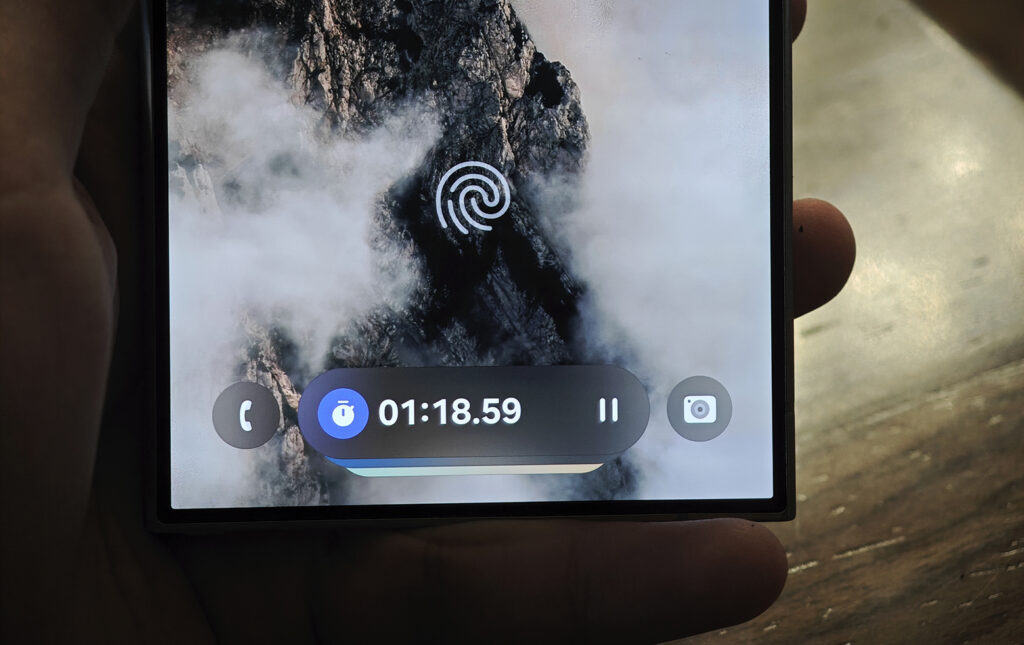
 Erencan Yılmaz
Erencan Yılmaz