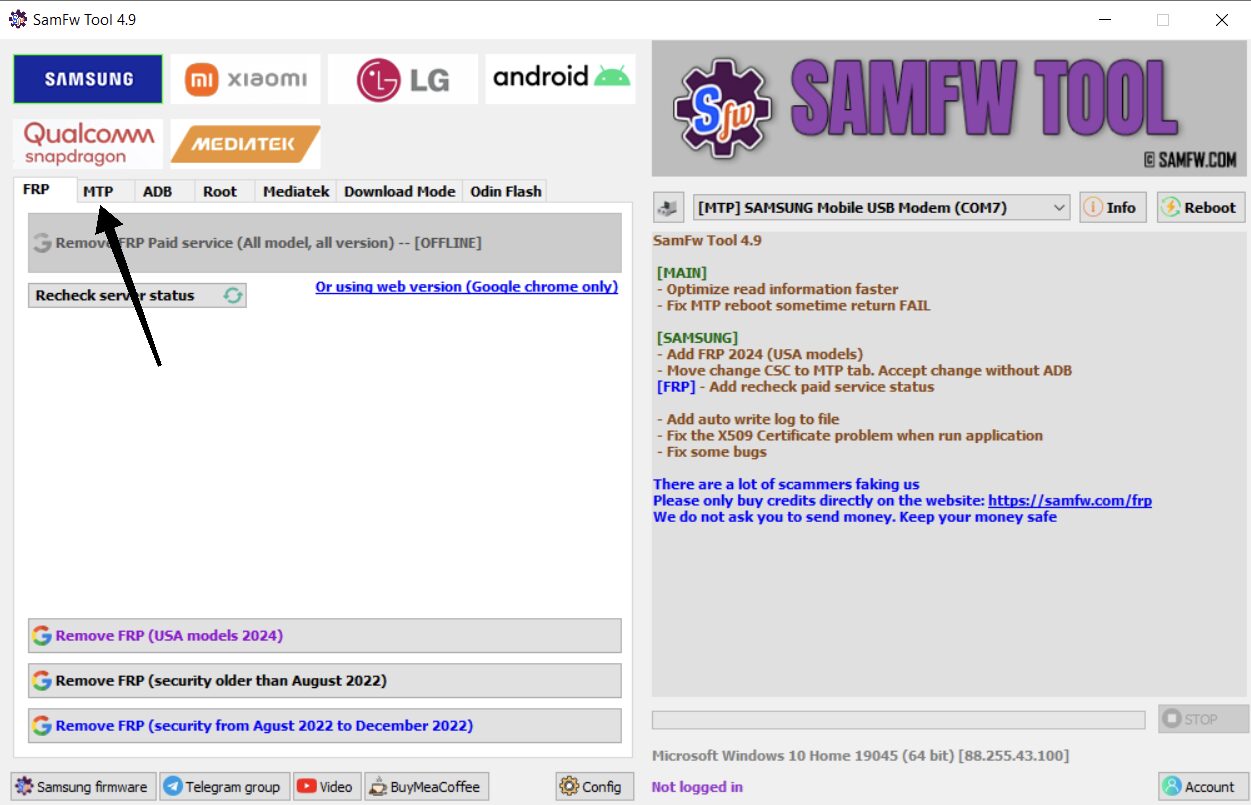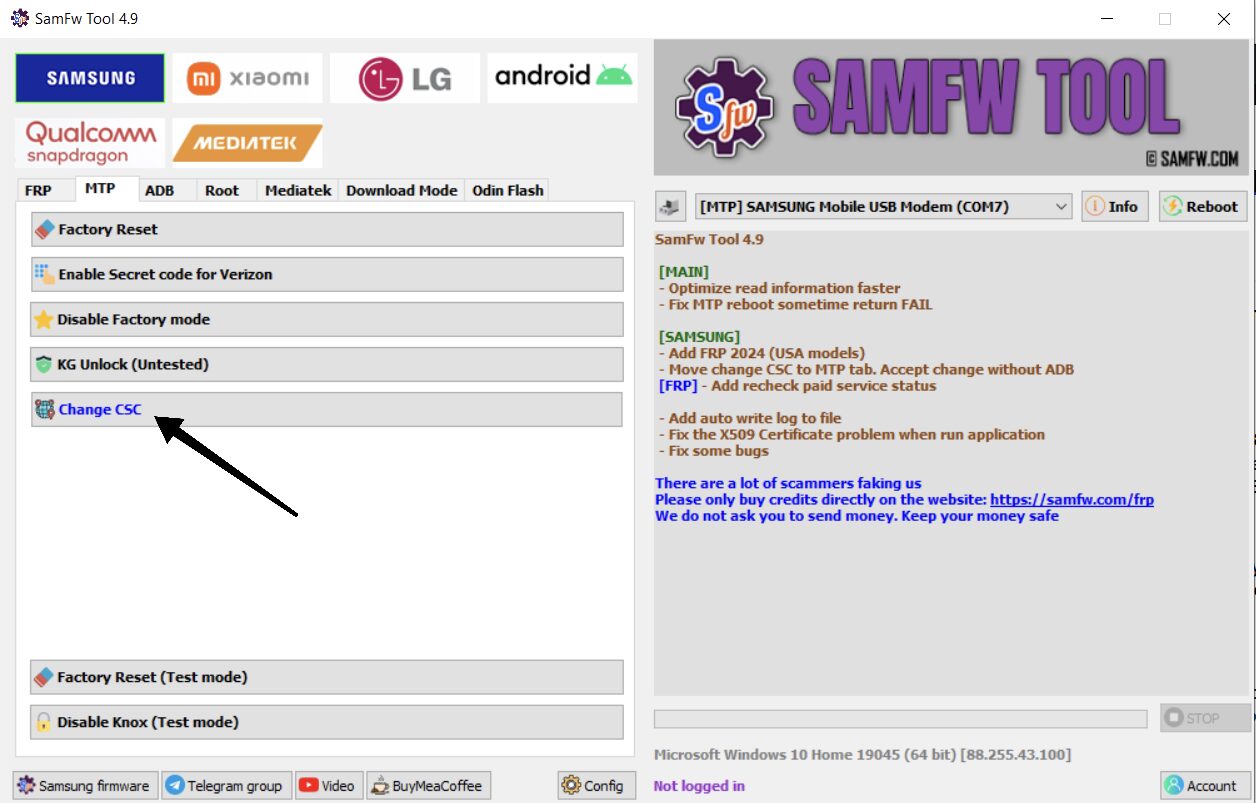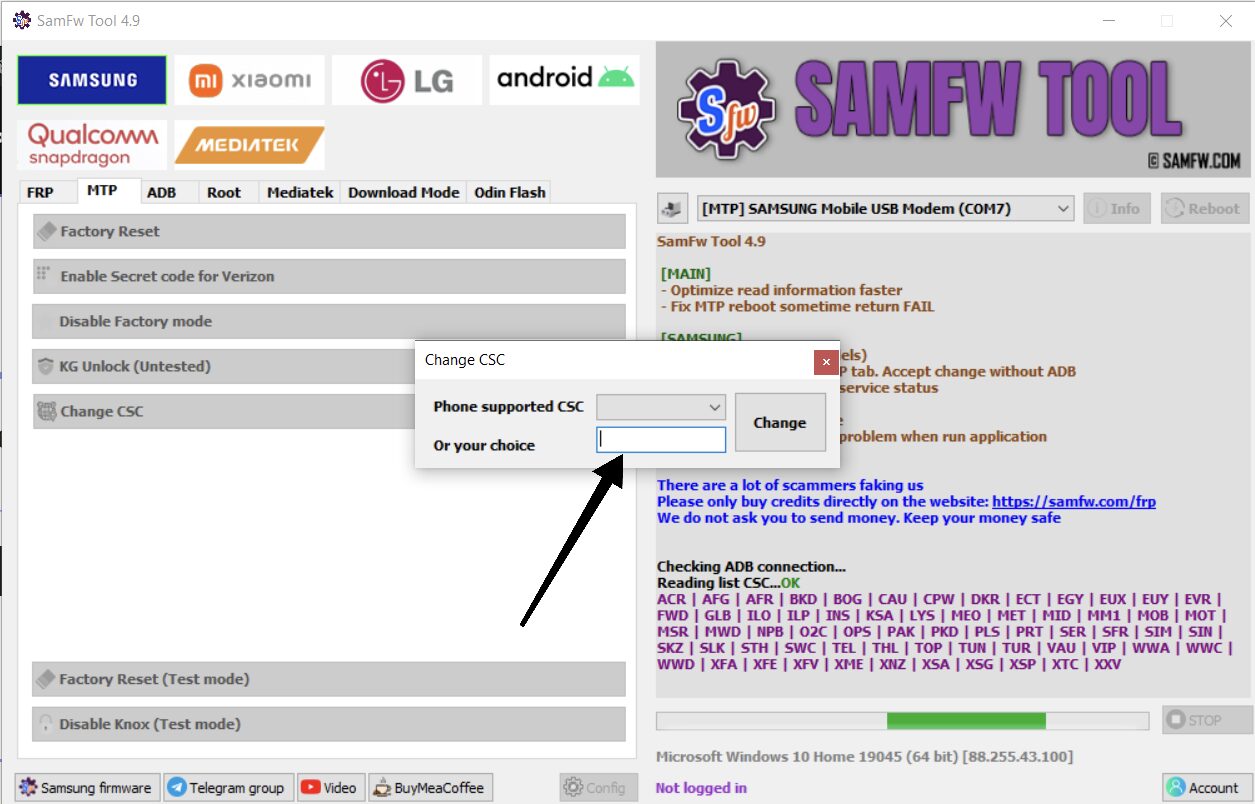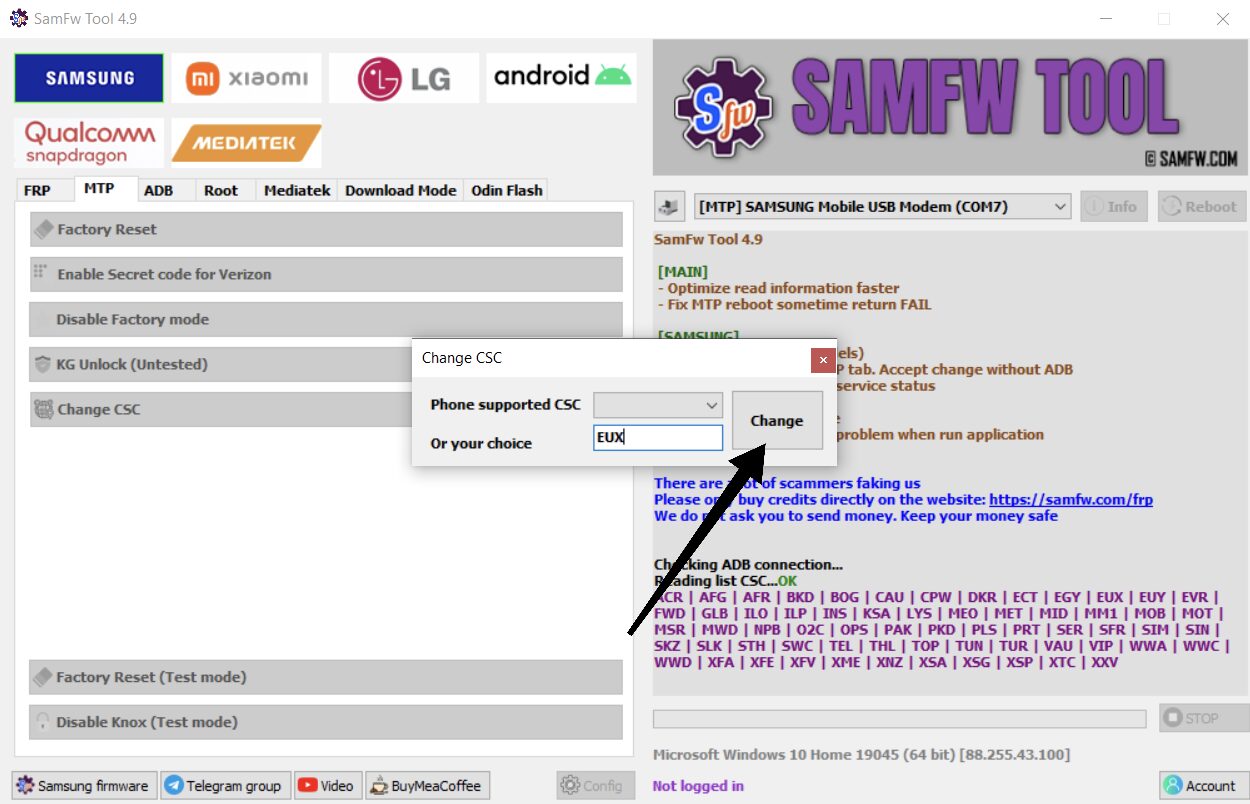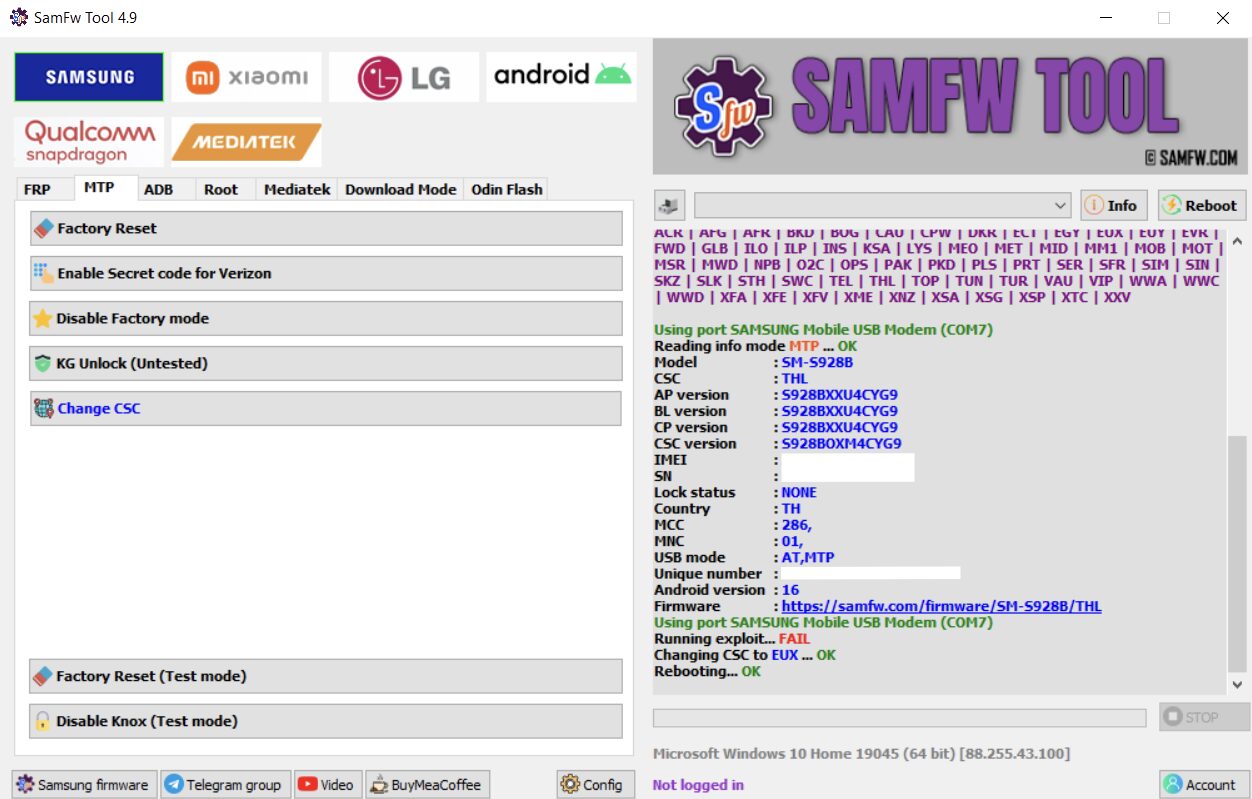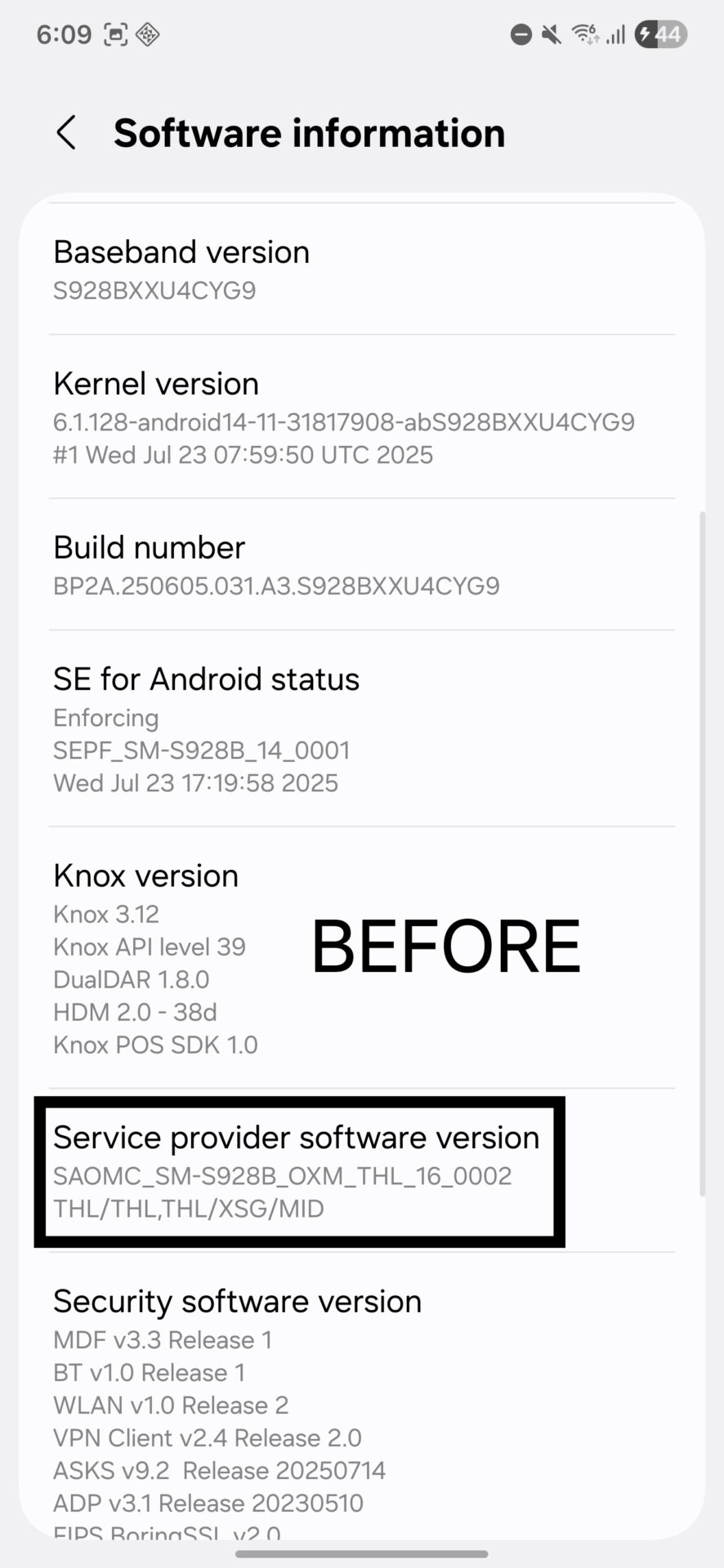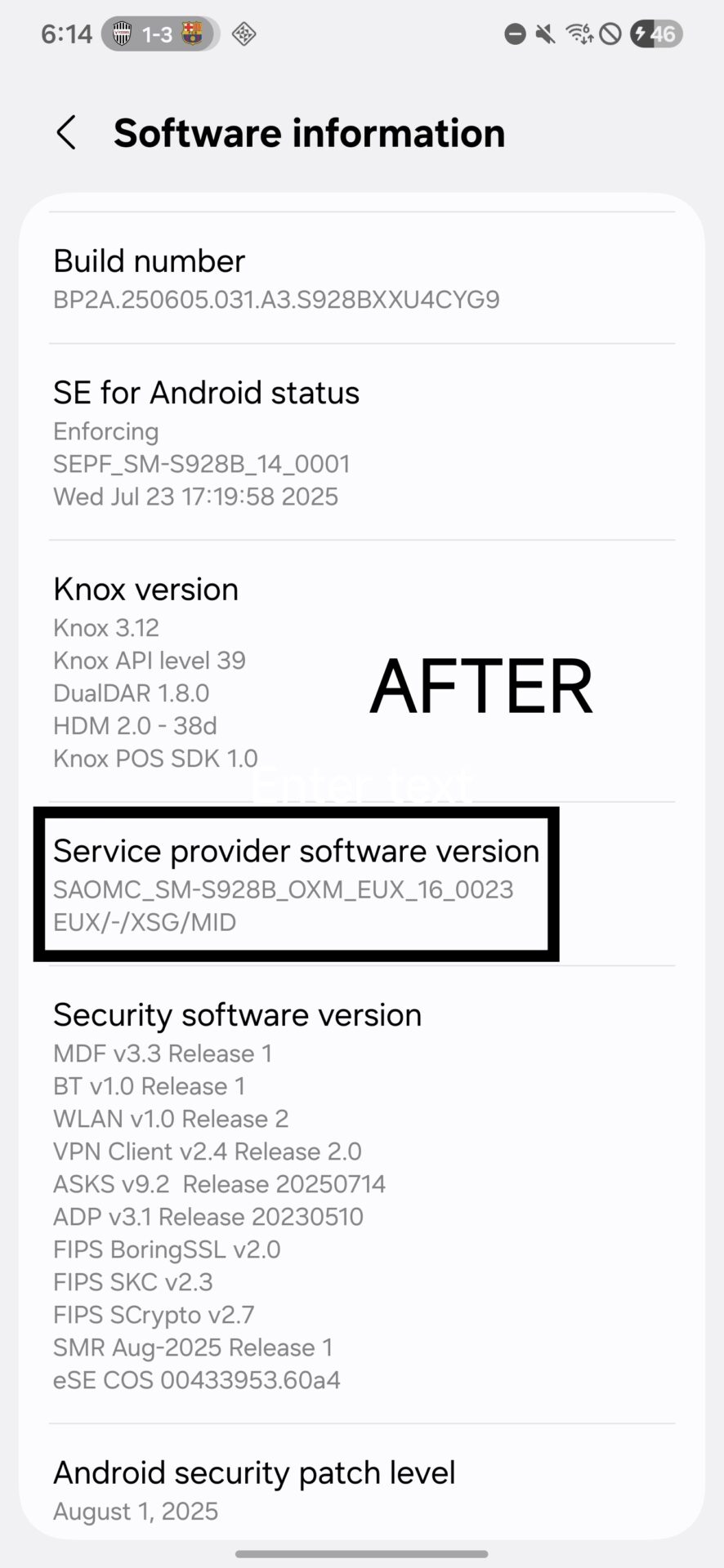Changing the Country Specific Code (CSC) of your Samsung smartphone is an important procedure for those who want to gain access to region-specific features, get software updates in a timely manner, or unlock network features that are not available with their present firmware. The CSC identifies your device’s region and carrier and has a direct impact on software updates, network compatibility, and even the pre-installed apps.
This guide offers a step-by-step, detailed tutorial on how to change the CSC on your Samsung smartphone safely using the SamFw Tool, the powerful utility tool, based on the insights provided by the visual aids. This is an advanced process needing strict attention to detail but can help unleash enhanced customization and optimized functionality for your device, making it perfectly attuned to your regional needs and desired features.
Changing CSC Using SamFw Tool
Now that your device is ready, the second step is to utilize a special tool on your computer.
Download SamFw Tool: Download the SamFw Tool on your computer from the official website. You can download the executable file from here. Unzip the downloaded ZIP file and install it. After installation, open the SamFw Tool application.
Connect Your Device: Link your Samsung mobile device to your PC via a good-quality USB cable. Make sure your device is detected by the tool.
Select MTP Tab: Open the SamFw Tool interface and go to the “MTP” tab. This tab processes Media Transfer Protocol related operations, enabling device communication without ADB.
Select “Change CSC” Option: In the left-hand pane under the MTP tab, there are many options. Find and select “Change CSC”.
Enter Desired CSC: A new window will open. You will notice a box that says “Or your choice.” Type the new CSC code you want in this box (e.g., “EUX” for Europe, “THL” for Thailand, etc.).
Initiate CSC Change: Click the “Change” button beside the input box after typing in the new CSC code.
Monitor the Process: The tool will initiate the CSC change process. You will notice status messages in the console window on the right-hand side of the SamFw Tool. The process can include a device reboot. Keep the connection stable and do not unplug your phone during this period.
Check CSC Change: After the process is finished, you can check the CSC change on your phone. Return to Settings > About phone > Software information and look for the “Service provider software version.” The “BEFORE” screenshot indicates several CSCs (e.g., THL/THL/THL/XSG/MID), and the “AFTER” screenshot will show you your newly installed CSC (e.g., EUX/-/XSG/MID), indicating a successful change.
The Benefits of a CSC Change: Unlocking Regional Features
Effectively changing the CSC of your Samsung smartphone can result in a variety of tangible advantages that go beyond just getting regional software updates. Some CSCs are tailored to enable specific functions that may be disabled in other markets. For example, the native call recording feature may be built directly into the dialer app in some countries, a function that may not be available in other regional firmwares.
By matching your device’s CSC to a region that offers such features, you may be able to add such useful features, making your smartphone more useful without having to resort to third-party apps or complicated customizations. Essentially, this enables your device to genuinely conform to the local market’s laws and consumer expectations, providing a more localized and feature-enhanced experience.
Make sure to choose the right CSC code for your area or intended functionality. The wrong CSC may result in compatibility problems. This procedure is usually for experienced users. Use caution and at your own risk.

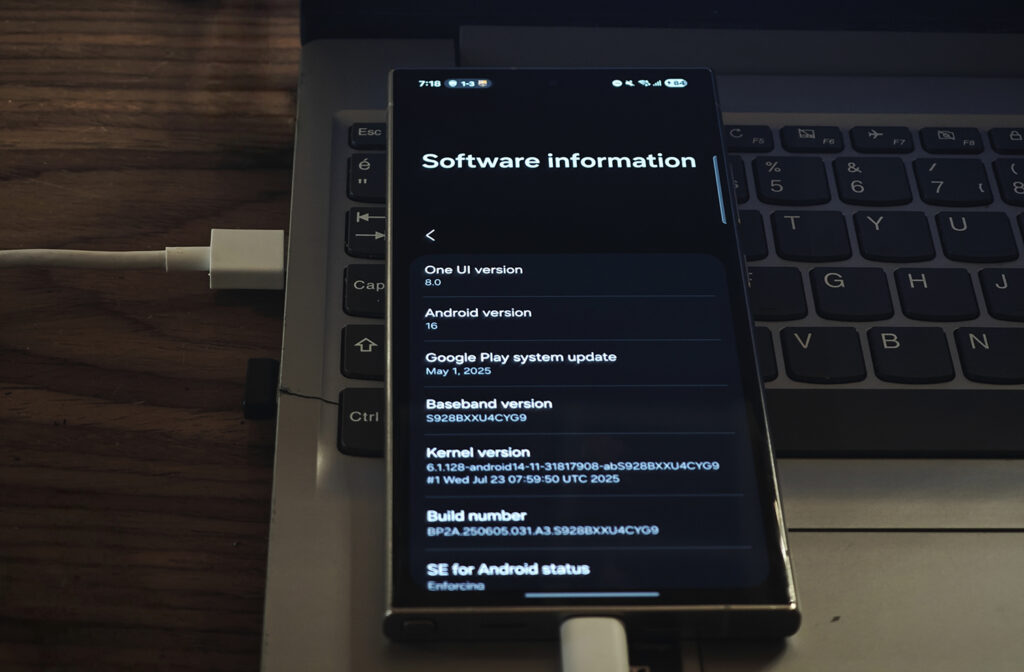
 Erencan Yılmaz
Erencan Yılmaz