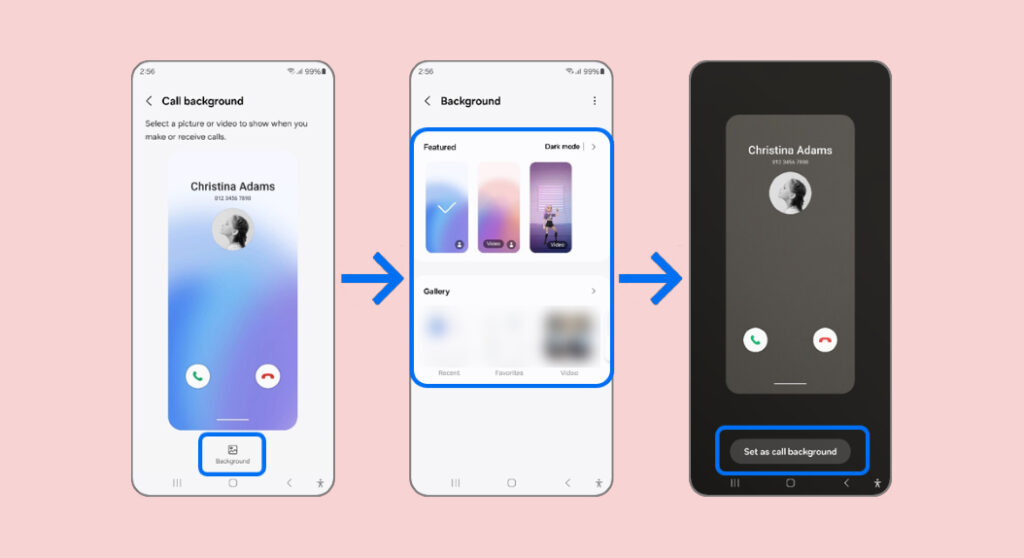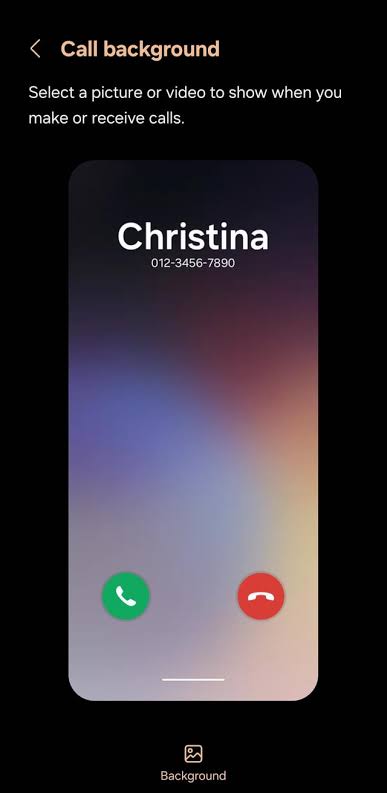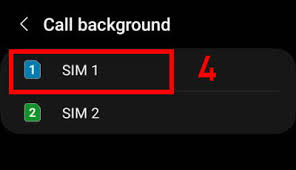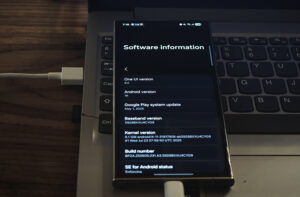Samsung’s One UI lets you personalize even the phone call screen. If you’re tired of the default look, here’s how to make incoming and outgoing calls more visually interesting.
To meet these requirements, ensure your device is running
- OneUI 3
- OneUI 4
- OneUI 5
- OneUI 6
- OneUI 7
Compatibility is optimal with updated Galaxy S, Z, Note, and A series models.
How to Customize Call Background?
- Open the Phone App
- Tap the three-dot icon in the top-right corner. From the dropdown, choose “Settings.”
- Navigate to “Call Background”
- In the Settings menu, locate and select “Call background.”
- Choose “Background”
- Tap “Background” to review available images or videos.
- Tap the plus (+) icon. Pick a vertical video (under 15 seconds) or image from your Gallery. Crop or trim as needed, then confirm by tapping “Set as call background.”
- For dual SIM users, choose which SIM card will display the new background.
Additional Tips:
- Use Samsung’s built-in video editor to refine your clips.
- For dynamic backgrounds, consider pairing this feature with Modes & Routines to automate changes by time or location.
- For advanced customization, explore Good Lock’s LockStar or Theme Park modules to maintain a consistent look across your device’s interface.
That’s it—the process is straightforward and ensures a polished, professional appearance for your call screen.