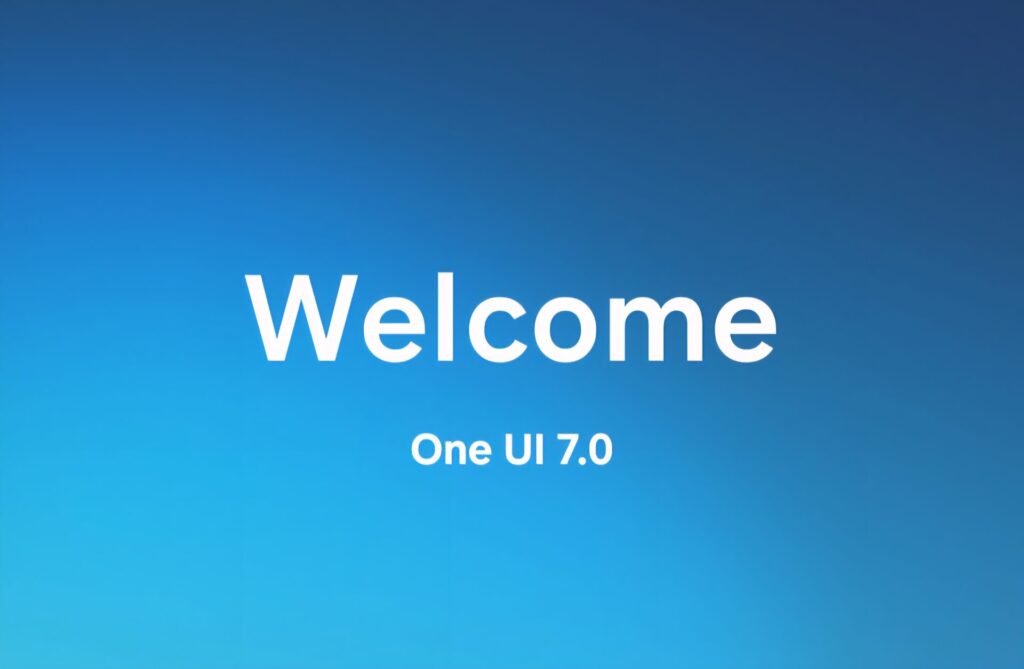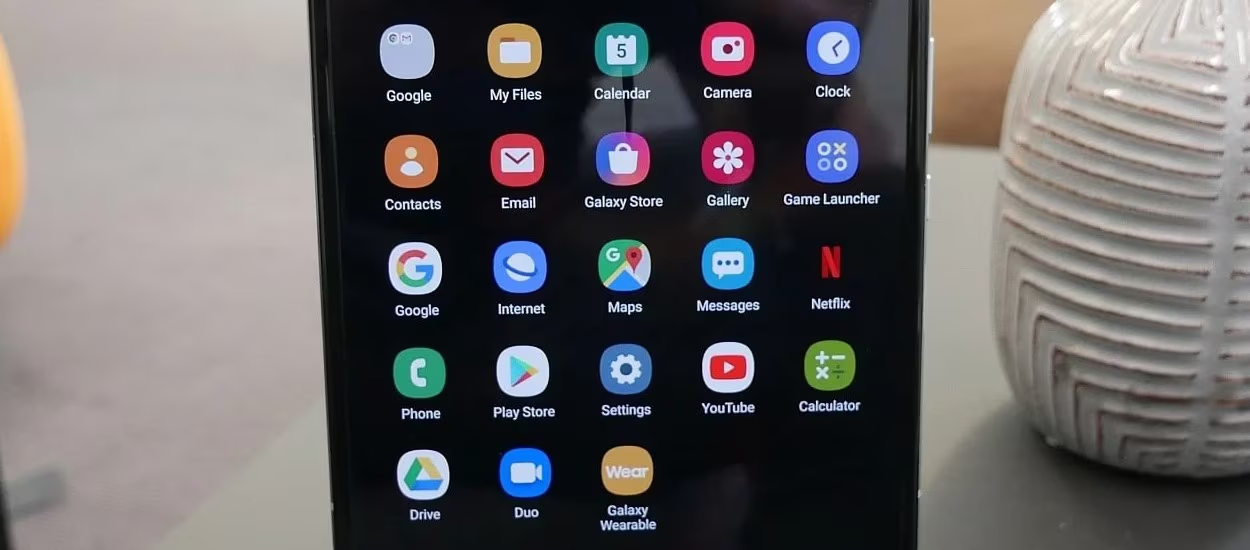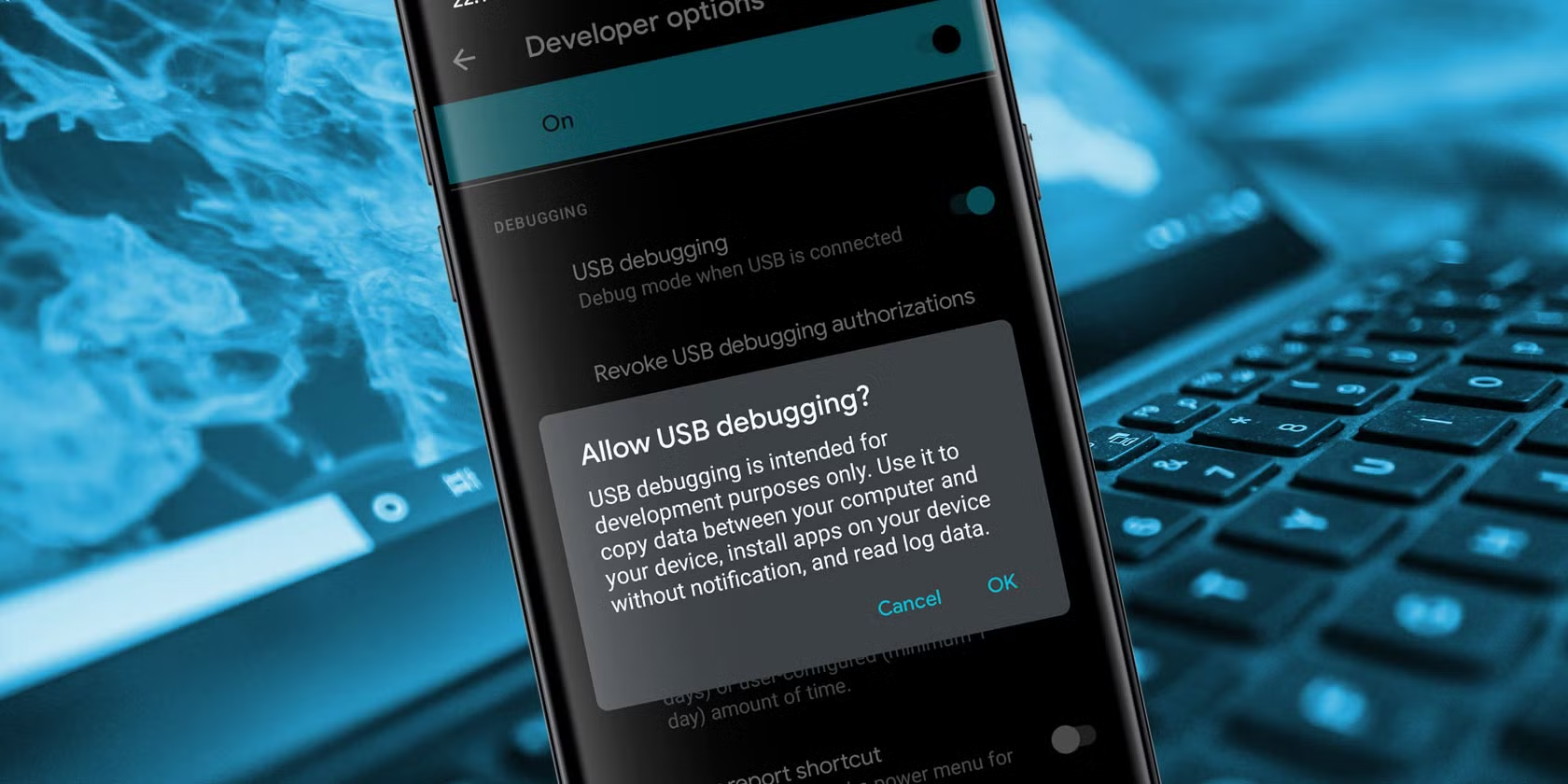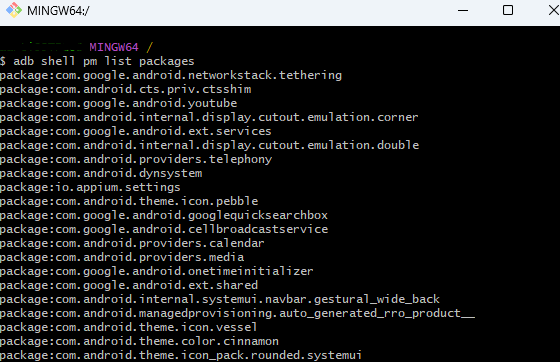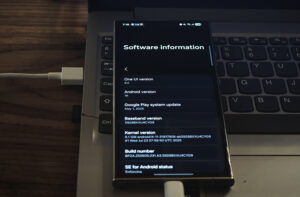Samsung devices, while loaded with valuable features, often come with a suite of pre-installed applications—think Samsung Free, AR Zone, Bixby, and others—that many users find unnecessary. These apps typically can’t be removed via standard uninstallation methods, which can be frustrating for those seeking a streamlined experience.
Fortunately, there’s a professional workaround: utilizing ADB (Android Debug Bridge). This tool allows you to disable or remove most pre-installed apps without rooting your device, maintaining system integrity. The following guide outlines precise steps to accomplish this efficiently and securely.
WARNING: While this method is safe and reversible, removing core apps can break some system functions if you’re not careful. Always research package names before uninstalling. SammyPolice is NOT responsible for any problems that may occur to your device.
Requirements
– A computer (Windows, Mac, or Linux—whichever your organization uses)
– Your Samsung device
– A USB cable
– Familiarity with basic command line operations
To begin, navigate to your device’s Settings menu and select “About phone.” Within this section, tap the “Build number” seven times; this action will unlock Developer Options.
Return to the main Settings menu, where you will now find “Developer options” available. Enter this menu and activate the “USB debugging” feature. Your device is now prepared for advanced connectivity and development tasks.