Keeping your Samsung device updated is crucial not just for security, but for staying ahead with the latest features and performance improvements. That said, let’s be honest: sometimes a system update brings unexpected issues, and rapid battery drain tends to top that list. If you’ve just installed a new version of One UI 8 and noticed your battery percentage dropping way faster than before, you’re definitely not alone.
This is a common scenario after major updates. The device may be running heavy background optimizations, or maybe some app permissions got reset, leading to higher battery usage. Occasionally, system updates disrupt existing settings or cached data, which only adds to the problem.
Wait 48 hours for One UI 8 to work without problems
After installing an update, your Galaxy typically:
-
Reindexes media files
-
Recompiles system apps
-
Re-learns usage patterns for Adaptive Battery
This process can cause temporary battery drain and heating. The best first step is to restart your phone and wait at least 1–2 days before making any big changes.
Clear the Cache Partition (No Data Loss)
Leftover cache files from the old version of One UI 8 can cause battery and performance issues.
How to do it:
-
Power off your phone.
-
Press and hold Volume Up + Power until the Samsung logo appears.
-
Use volume buttons to select “Wipe cache partition” and confirm with the power button.
-
Reboot the system.
This will not delete any personal data and can often fix strange post-update behaviors.
Put Unused Apps to Sleep
Some apps may stay active in the background, even if you haven’t used them since the update.
Go to:
Settings > Device care > Battery > Background usage limits
Enable these options:
-
Put unused apps to sleep
-
Auto-disable unused apps
-
Manually add heavy apps to the Deep sleep list
This stops background sync and activity without affecting your daily use.
Check Battery Usage Stats
Identify which apps or services are draining your battery.
Go to:
Settings > Battery and device care > Battery > Usage since last full charge
Look for:
-
Unusual apps using more than 5–10%
-
High usage from system components like “Android OS” or “Media”
-
Apps running in the background for long periods
If something looks suspicious, try force-stopping or uninstalling the app temporarily. This resets battery optimization history, allowing the system to relearn your habits with the OneUI 8. If the issue continues for more than a week, it may be wise to back up your data and perform a factory reset. Honestly, though, that’s rarely necessary. In most situations, a few targeted adjustments will have your Galaxy device back to reliable, all-day battery life before you know it.



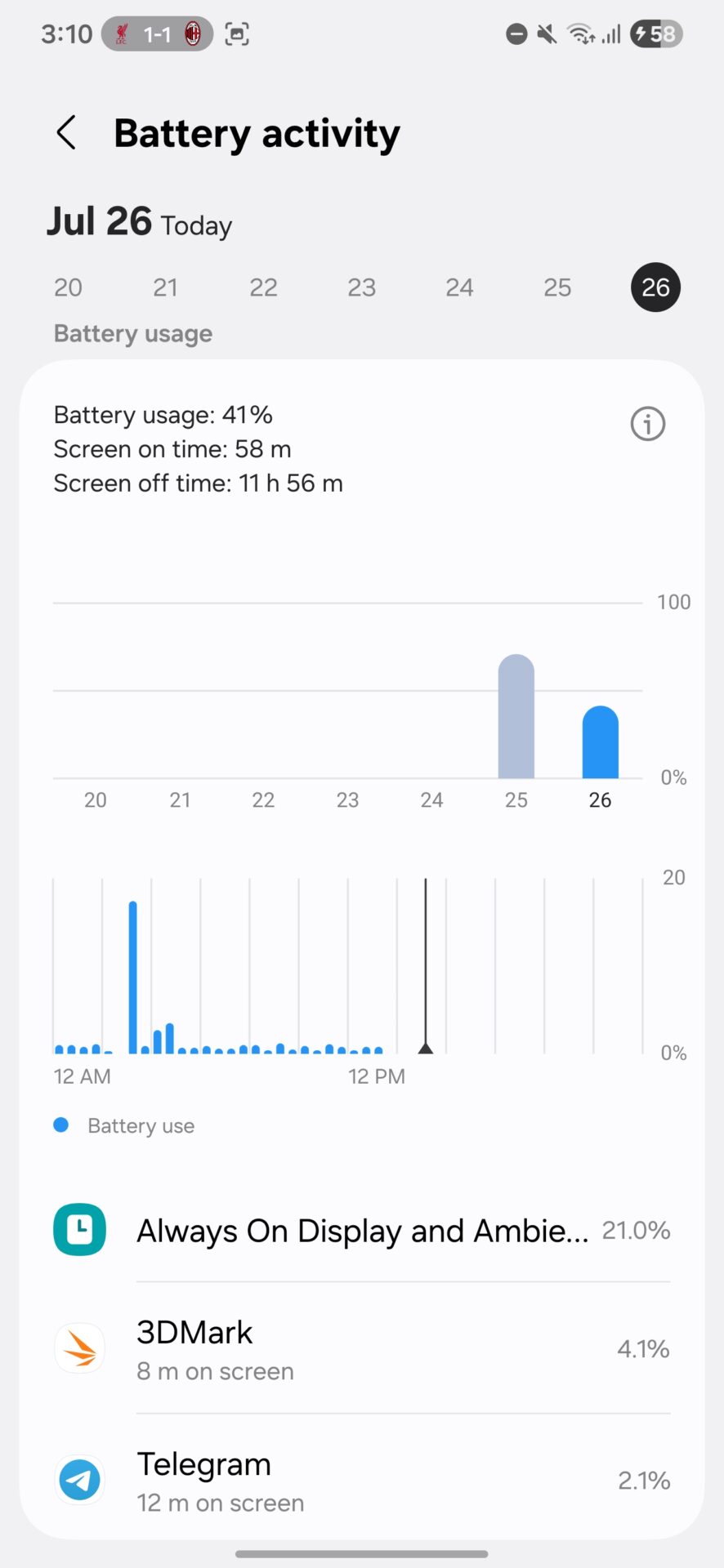
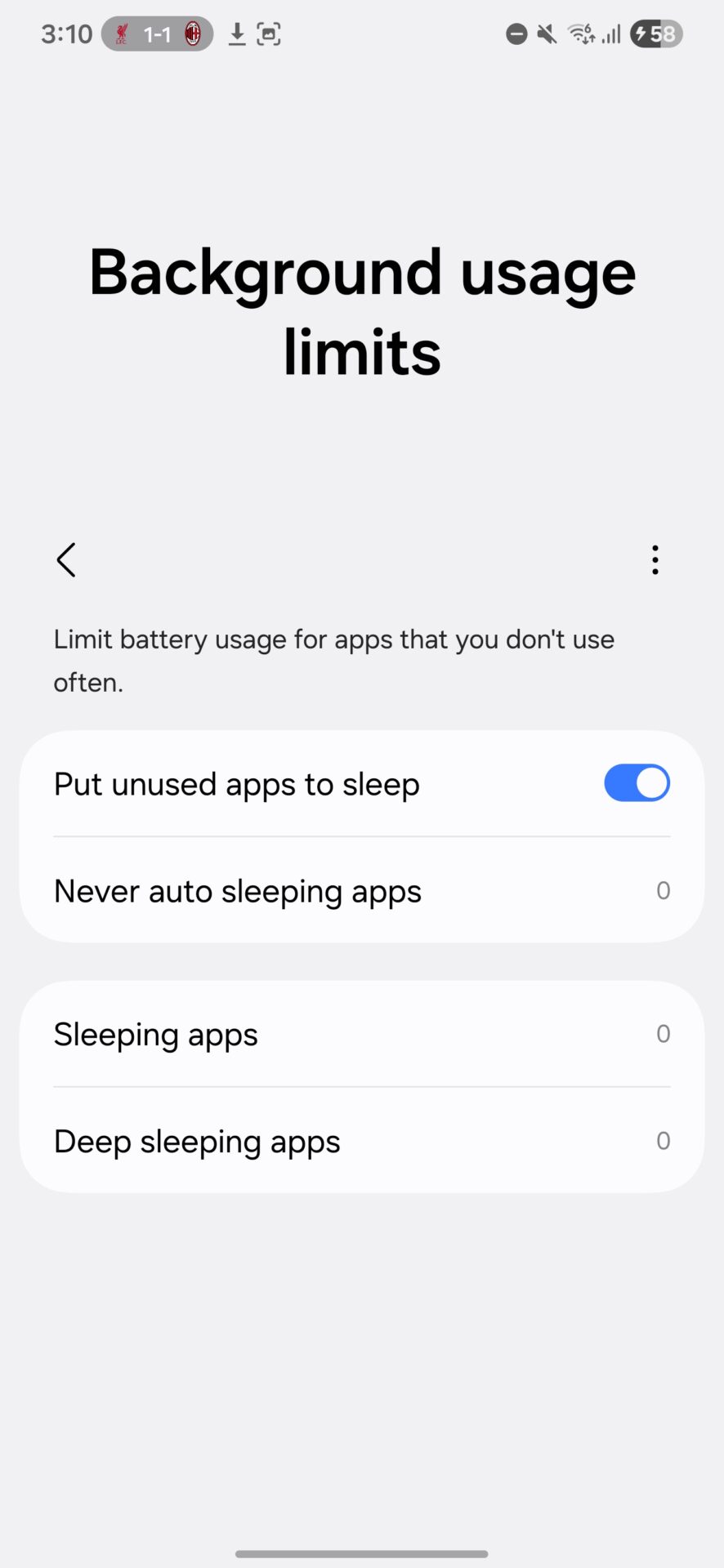


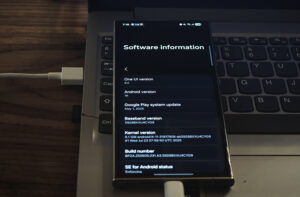
one ui8 s25beta updates