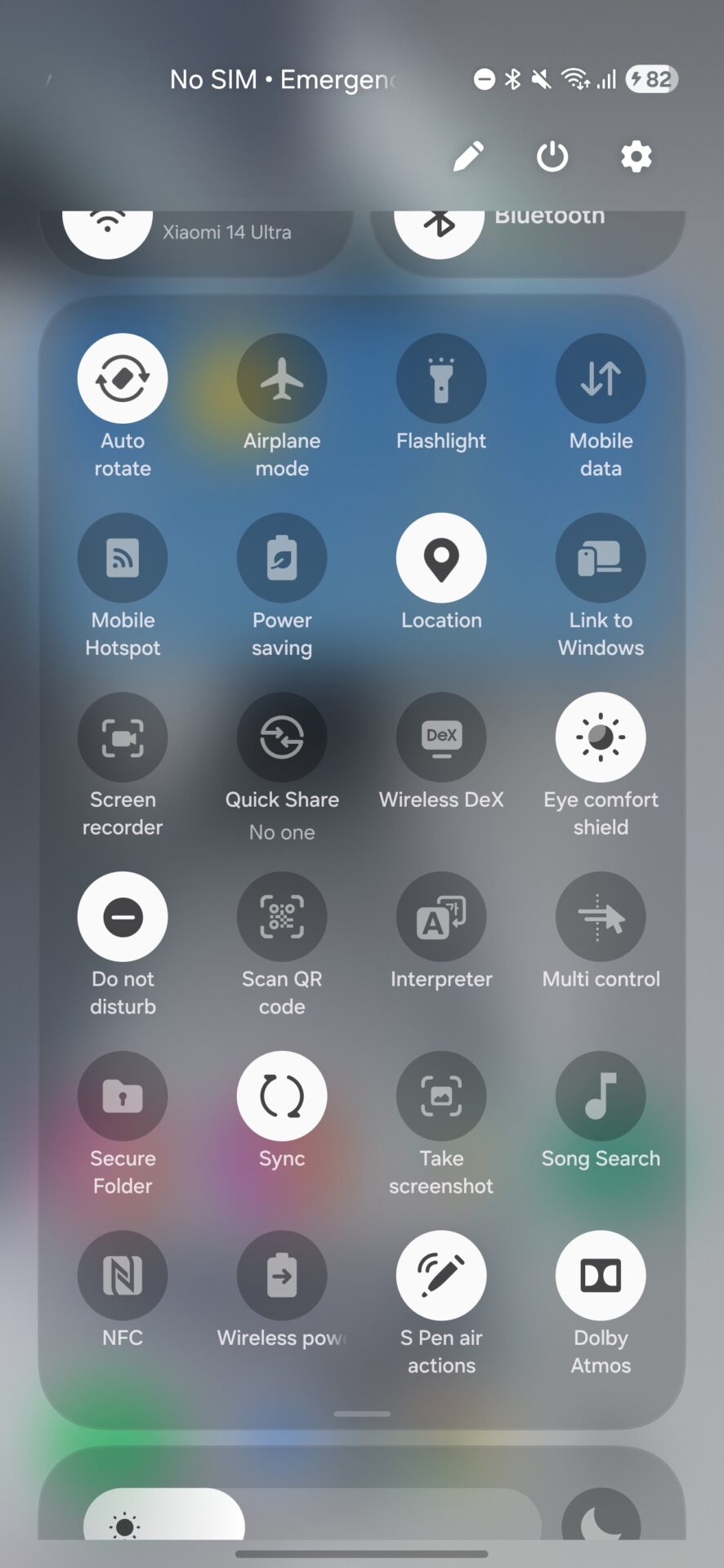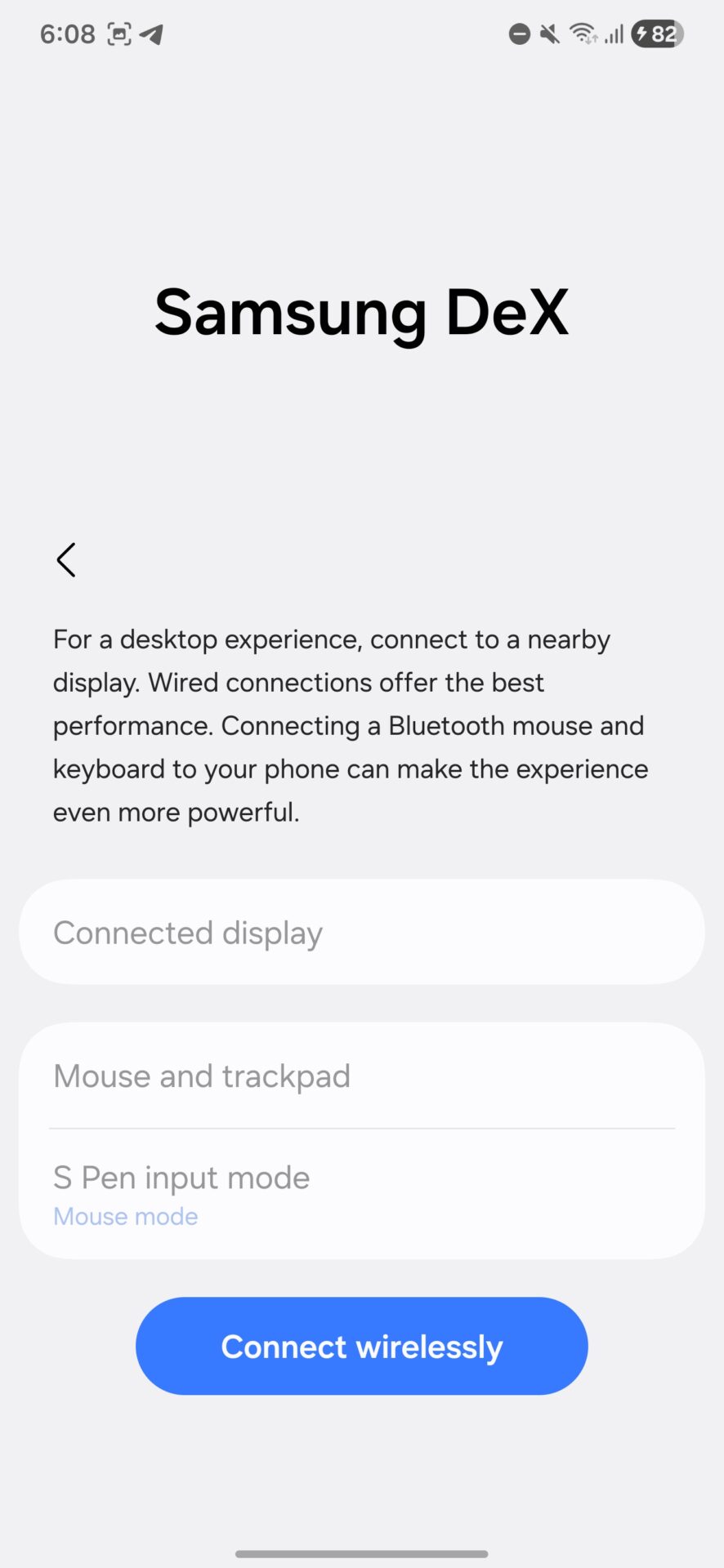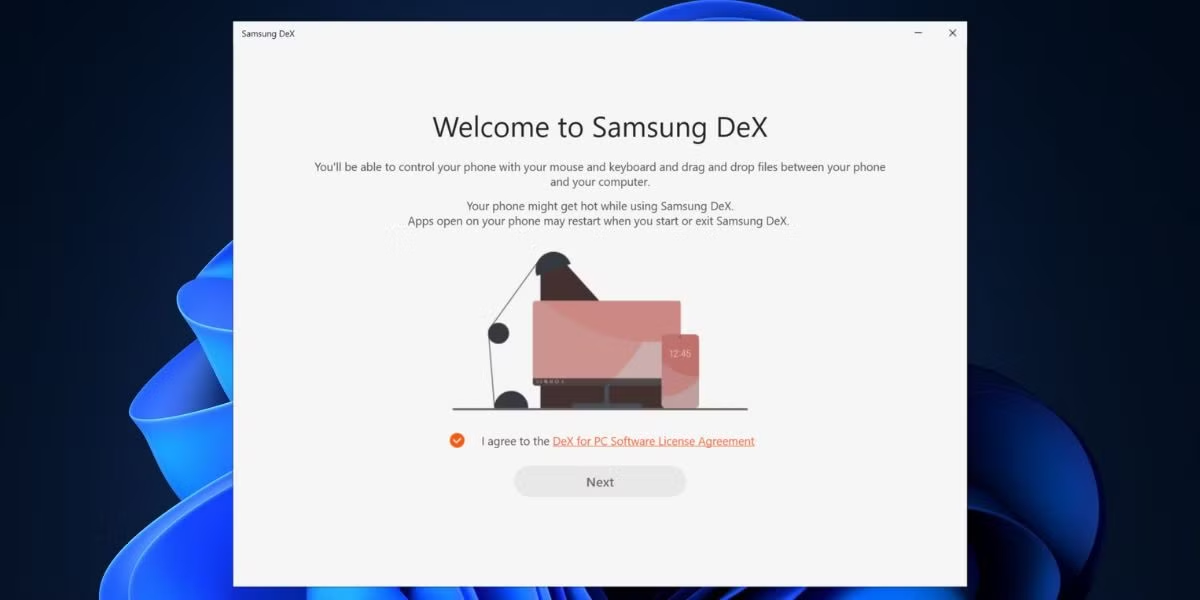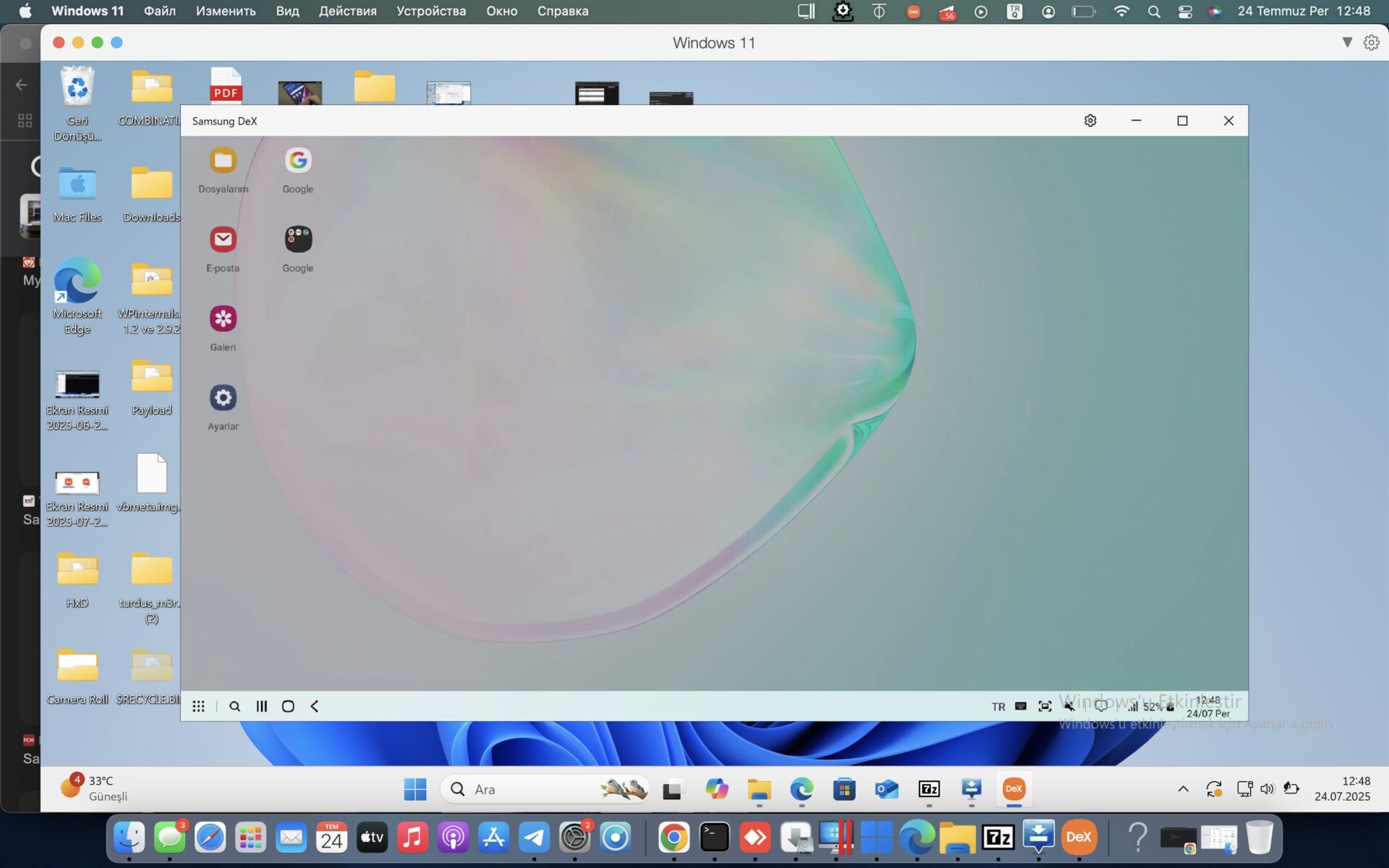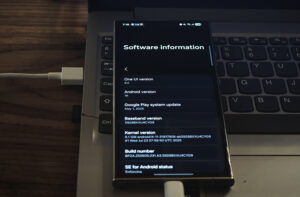Samsung DeX stands out as an innovative productivity feature, enabling your Galaxy device to double as a full desktop workstation no additional monitor or cables required. Whether you’re working remotely, managing projects, or simply aiming to improve workflow efficiency, DeX facilitates true PC style multitasking directly from your mobile device.
Below, you’ll find step-by-step instructions on how to leverage Samsung DeX wirelessly or integrate it with your existing Windows/macOS computer no external display necessary.
What is Samsung DeX?
Samsung DeX is a proprietary platform integrated into flagship Galaxy devices (think S9+, Note series, S20, Z Fold, etc.) that transforms your phone or tablet into a desktop environment. It enables app windowing, intuitive file management, and seamless keyboard/mouse integration, delivering a familiar computing experience.
Prerequisites:
- Compatible Samsung Galaxy device
- Android 9+ with One UI 1.0 or higher
- Wireless display (for wireless mode) or PC (for PC mode)
Wireless DeX: Desktop Experience Without Extra Hardware
With DeX Wireless, you can project your device’s desktop interface to any Miracast enabled display this includes most modern smart TVs and Windows 10/11 PCs. Ensure both devices are on the same Wi-Fi network for optimal performance.
How to Set Up:
- Swipe down on your Galaxy device and select the DeX icon from Quick Settings.
- Choose “DeX on TV or monitor.”
- Your device will search for Miracast-compatible displays.
- Select your target TV or PC when it appears.
- DeX will launch; your TV or PC will display the desktop interface.
From here, you can use your device as a touchpad, type with an on screen or Bluetooth keyboard, and manage apps and files as you would on a traditional computer.
DeX for PC: Desktop Integration on Windows or macOS
Samsung also offers a dedicated DeX for PC application, empowering users to run a DeX interface within a resizable window on their computer. This is ideal for professionals who wish to access mobile apps and files directly from their laptop or desktop.
Requirements:
- Windows 10+ or macOS (Intel/ARM)
- Download DeX for PC: Download
- USB cable (or Wi-Fi if available)
Setup Instructions:
- Install the DeX for PC application.
- Connect your Galaxy device via USB, or launch Wireless DeX and select your PC.
- Approve the “Start DeX” prompt on your device.
- The DeX desktop interface will open on your PC.
- Key Functions: Copy and paste files between devices. Drag files from PC to phone and use your computer’s keyboard and mouse Mirror or extend your workflow
High-Value Use Cases
- File Management: Drag-and-drop from USB drives or internal storage
- Multitasking: Operate multiple browser, messaging, and productivity apps concurrently
- Note-Taking: Use Samsung Notes or OneNote with full keyboard input
- Gaming: Enjoy mobile games on a larger display (controller support available for select titles)
- Productivity: Run Microsoft Office, Google Docs, and other business tools
- Media: Stream content while managing other tasks
Limitations & Considerations
– Some apps are not optimized for DeX
– Wireless mode performance may vary depending on network quality
– DeX for macOS offers fewer features than the Windows version
– DeX may not launch if screen recording or USB debugging is active
Samsung DeX is honestly slept on. Like, people have no idea. You can just whip out your phone and—bam—desktop mode. No cables, no monitor, definitely no sketchy rooting nonsense. It’s wild.
Trying to get some work done? No problem. Want to mess around online with a real browser experience? Go for it. DeX basically turns your phone into a secret PC you’ve been carrying around this whole time, and most folks don’t even realize it.