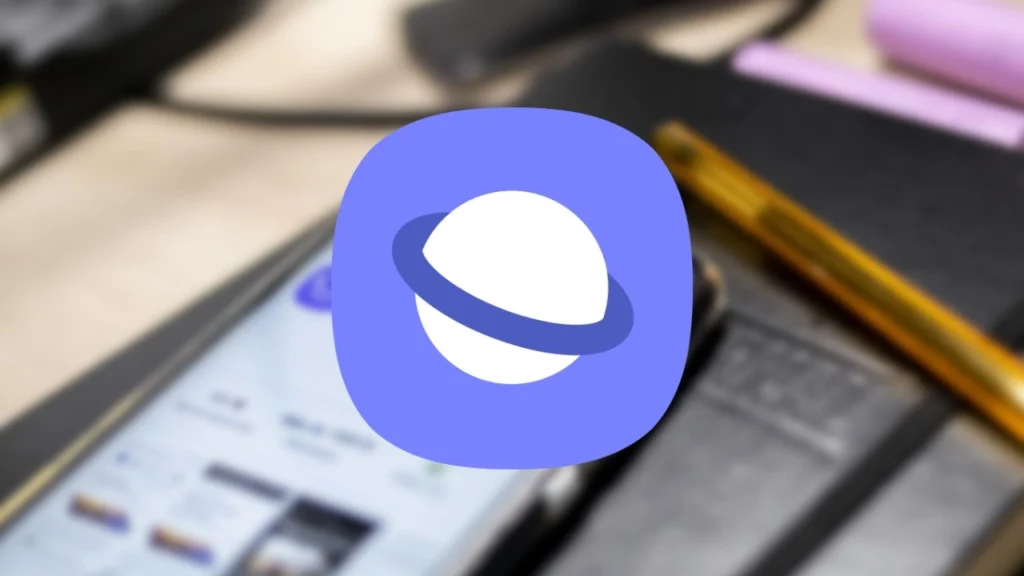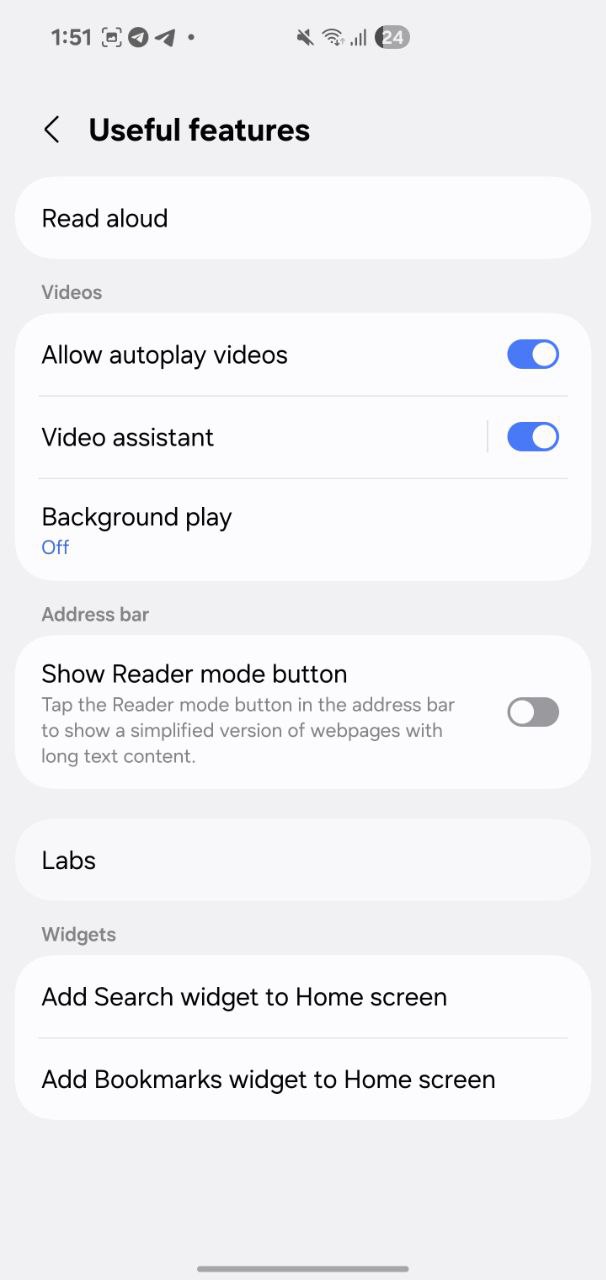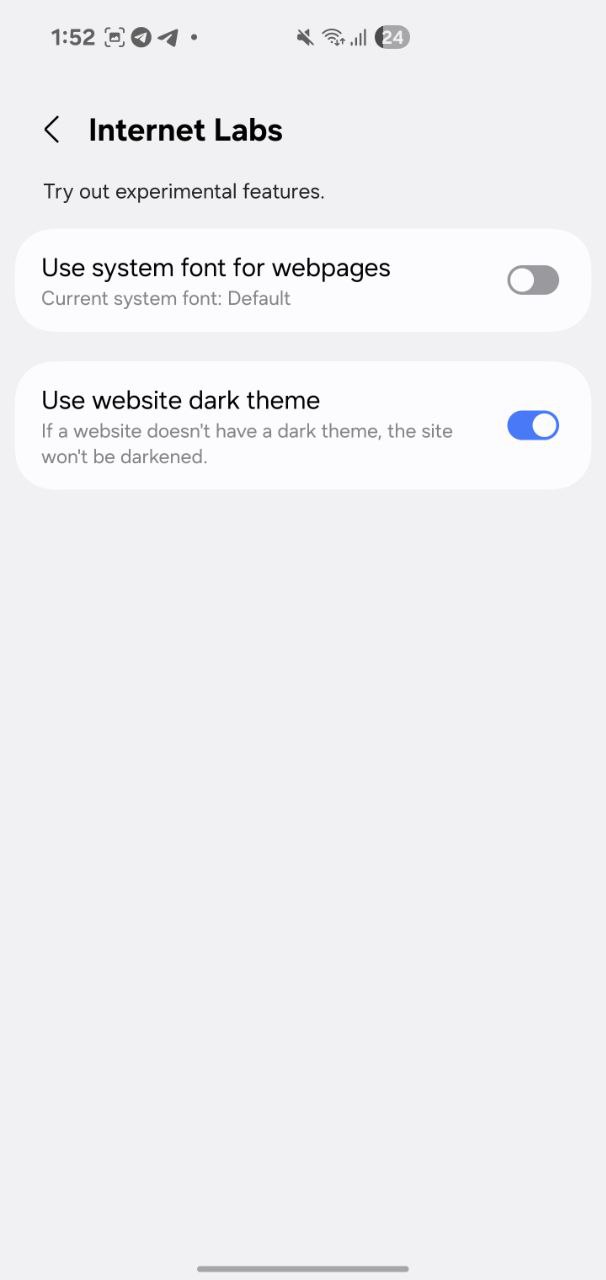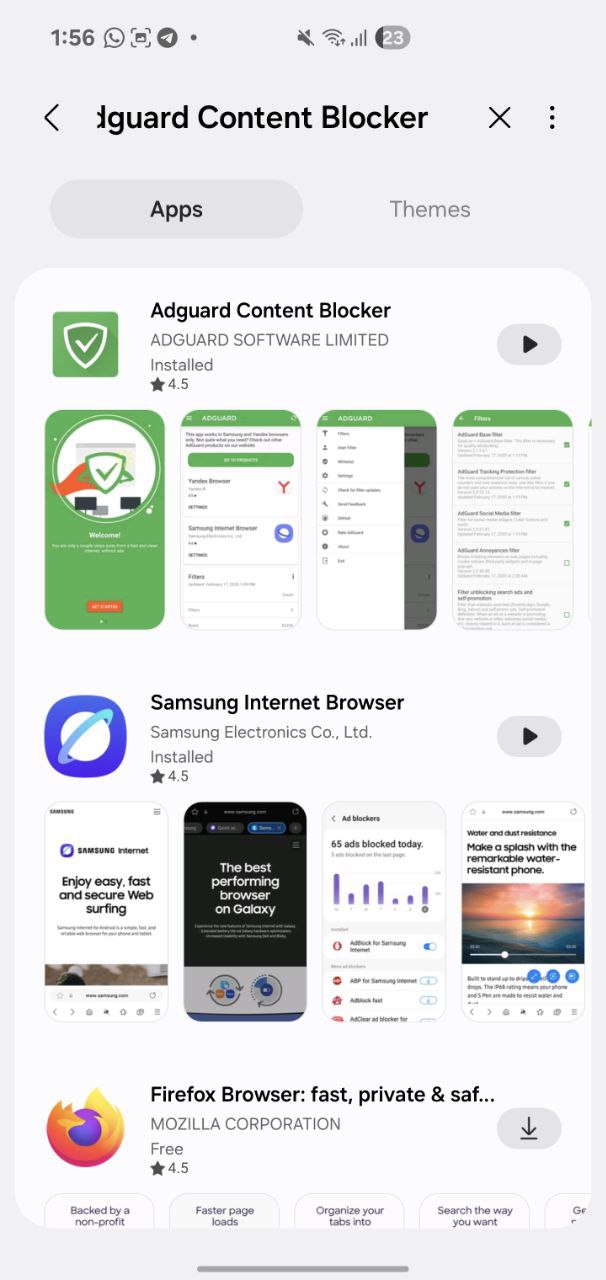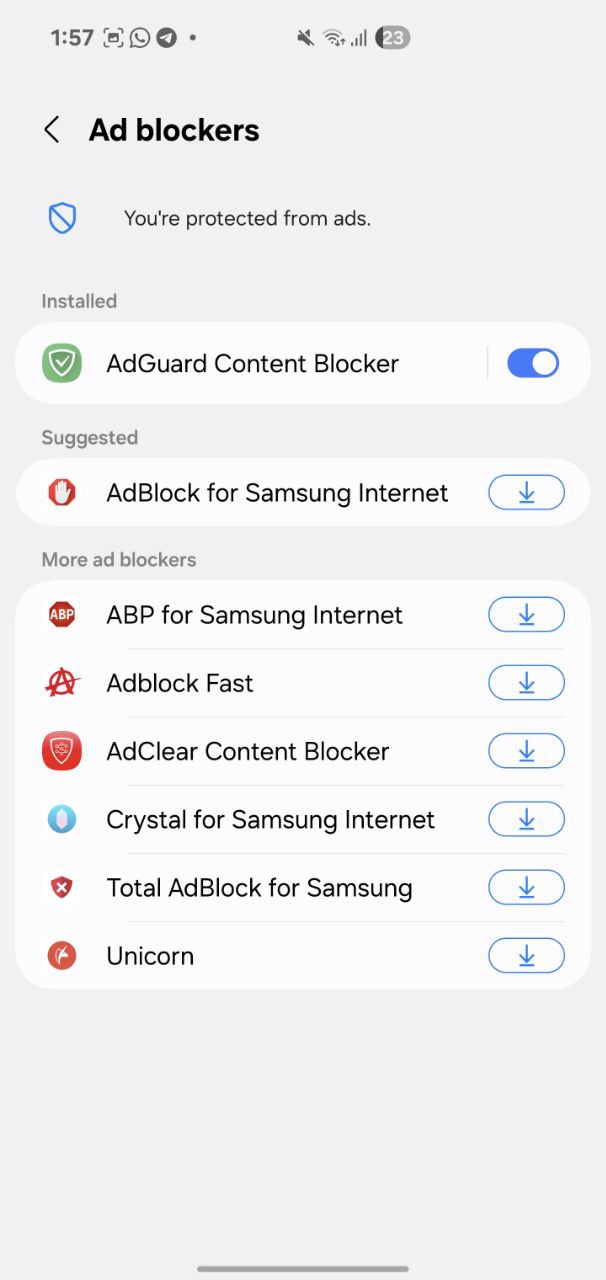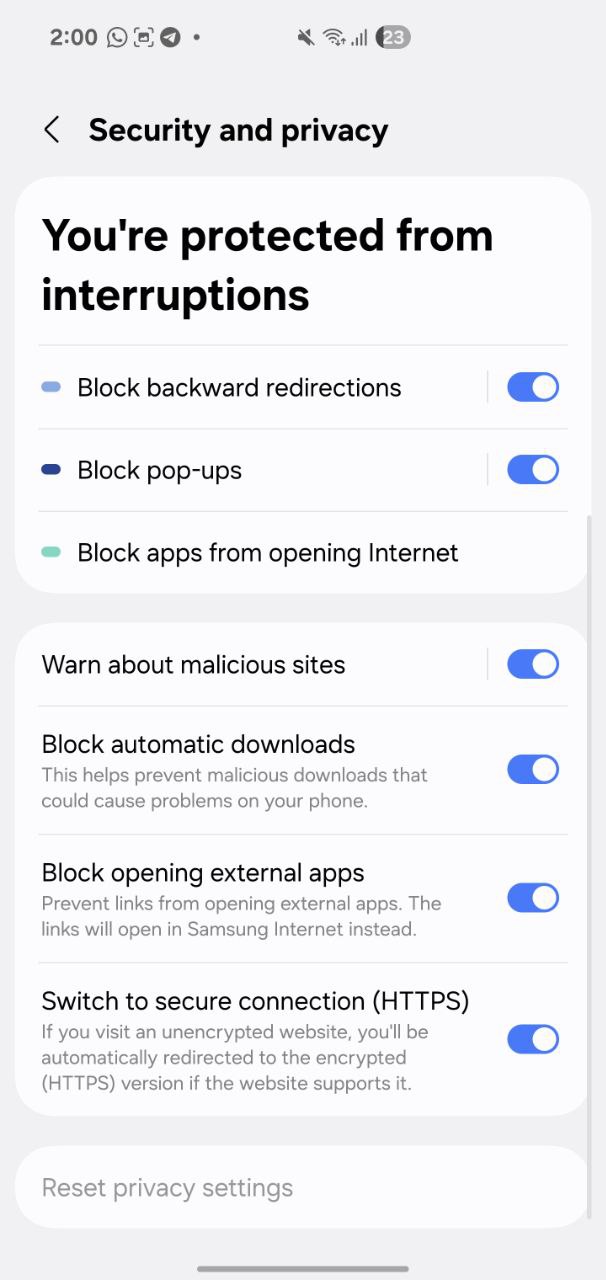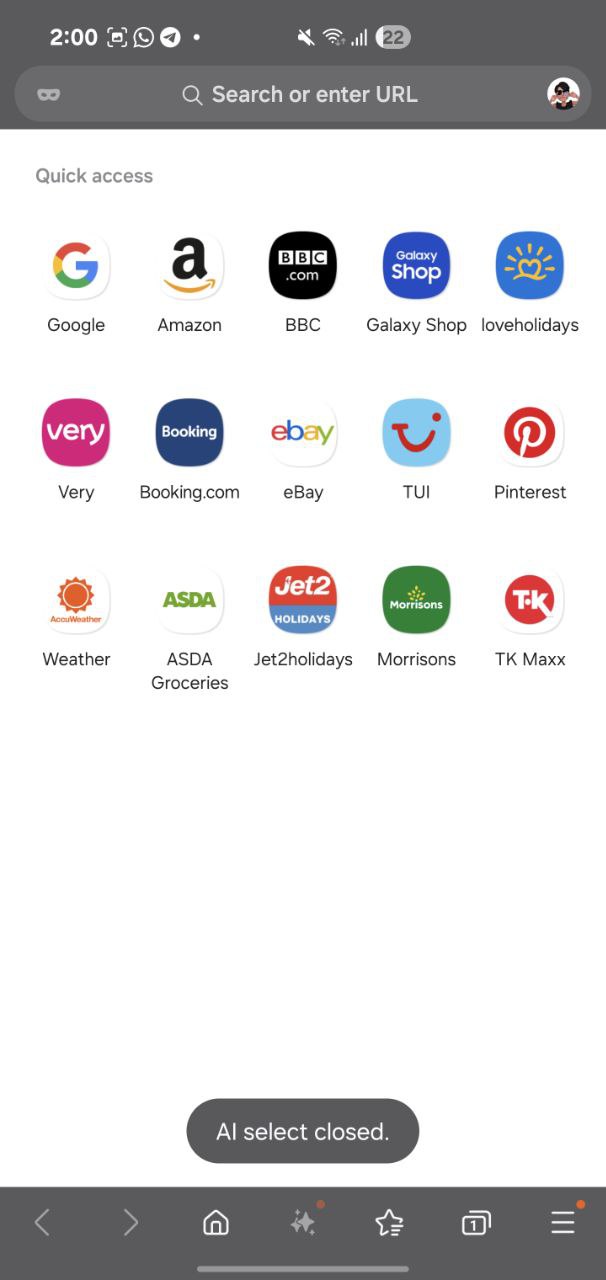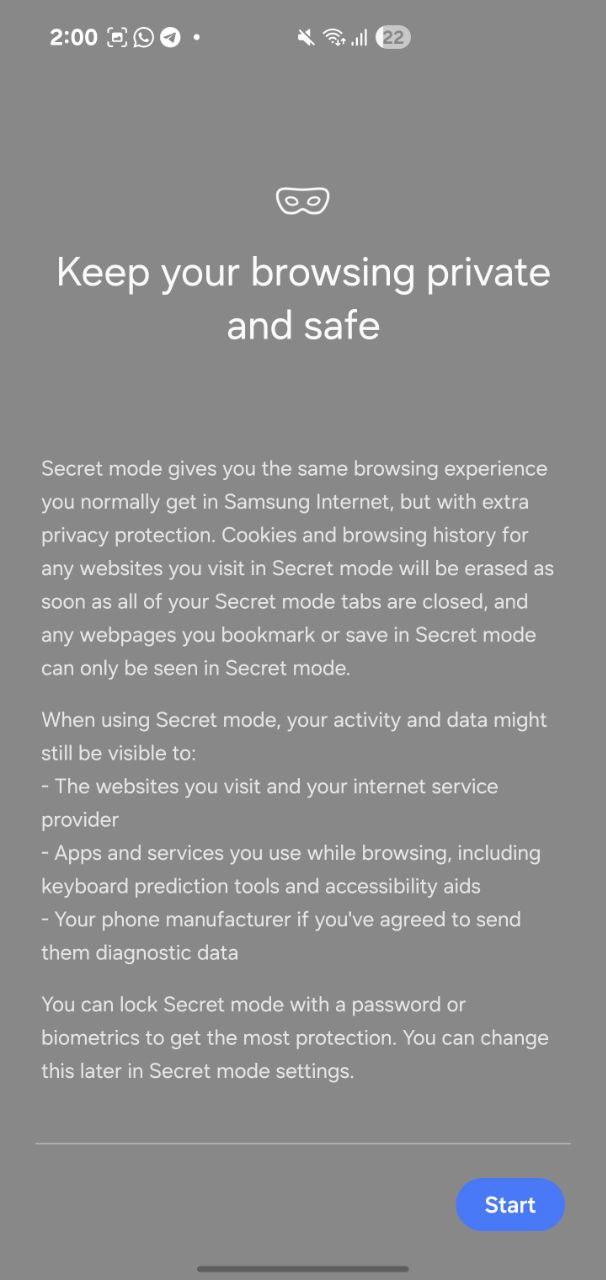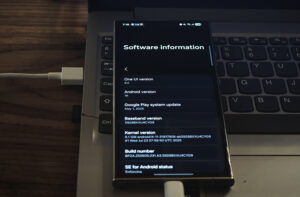Samsung Internet used to be that boring default thing you’d ignore, right? Now it’s low-key a beast—super customizable, actually cares about your privacy, and has a ton of stuff going on under the hood. Most folks just roll with Chrome or Firefox and never even notice what Samsung’s browser can do. Total sleeper hit.
Anyway, if you’re ready to mess around and really see what this thing can do, buckle up. I’ll walk you through all the good stuff—flags, extensions, privacy tricks, those weird deep-dive settings most people never touch. Let’s get into it.
Why Choose Samsung Internet?
-
Excellent ad/tracker blocking support
-
Seamless dark mode for all websites
-
Integrated video assistant with gesture controls
-
Supports extensions (via Galaxy Store)
-
Highly optimized for Samsung devices and DeX
Accessing Samsung Internet Labs (Experimental Features)
Samsung Internet includes experimental features under the “Labs” section:
Steps:
-
Open Samsung Internet
-
Tap the ≡ (menu) button
-
Go to Settings > Labs
-
URL Auto-Completion
-
Force Dark Mode for Web Content
-
Quick Access Suggestions
-
Swipe Gestures for Tabs and Navigation
-
Enable and Use Extensions (Content Blockers)
Samsung Internet supports browser extensions, especially content blockers. You can install them directly from the Galaxy Store.
Recommended Extensions:
| Extension Name | Function |
|---|---|
| AdGuard Content Blocker | Blocks ads and trackers |
| Disconnect | Blocks third-party tracking |
| Crystal Adblock | Lightweight ad blocking |
| Unicorn | Optimized for Korean websites |
-
Open Galaxy Store Go to Search > Ad blockers
-
Tap Download Ad blockers
-
Choose and install your preferred one
You can enable multiple blockers simultaneously, but keep in mind it might impact performance slightly.
Mastering Privacy Features
Samsung Internet goes beyond Chrome in terms of privacy control.
Privacy Settings to Enable:
-
Block Pop-ups
-
Do Not Track
-
Smart Anti-Tracking
-
Delete browsing data on exit
-
Ask sites not to track me
Settings > Privacy and Security > Toggle all relevant options.
Secret Mode (Incognito but Better)
-
Tap Tabs icon > Turn on Secret mode
-
Optionally lock Secret Mode with biometric or password
-
Private bookmarks and auto-clearing history
Samsung Internet is far more than just a basic, pre-installed browser. With the right adjustments, it becomes impressively fast, secure, and versatile—sometimes even outperforming competitors like Chrome and Firefox.
If your goal is to improve productivity, strengthen privacy controls, or customize your browsing to fit professional needs, this guide will show you how to transform Samsung Internet into a powerful, business-ready tool.